Introducing: Magic Canvas
Have an amazing idea, but not entirely sure how to make it come to life? When you use Magic Canvas, exclusive to Glowforge Premium, you can translate that idea in your mind into something incredible.
Using Magic Canvas:
- Go to the Glowforge App, and sign in.
- On the Dashboard, open the design you want to use.
- In the workspace, click to open the Magic Canvas tool.

- In the Magic Canvas window, you can type in a descriptive phrase of something you’d like to create. Alternatively, you can use one of the Magical examples we’ve created. Click any of them to see their respective prompts and art style and modify them to your own topics.
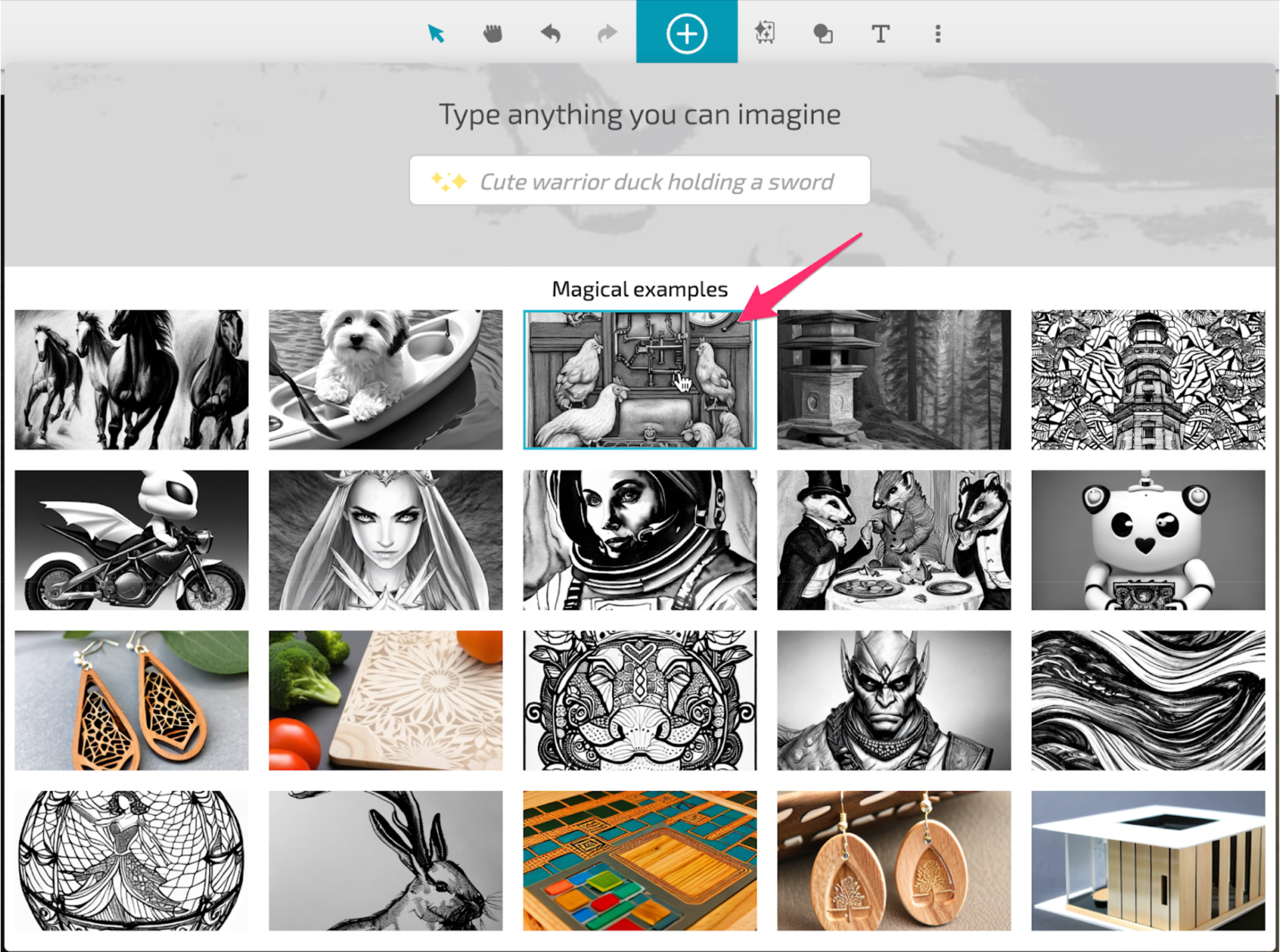
- Once you are happy with your own descriptive prompt, you can select from a number of art styles we’ve created specifically for engraves to help you achieve your desired outcome.
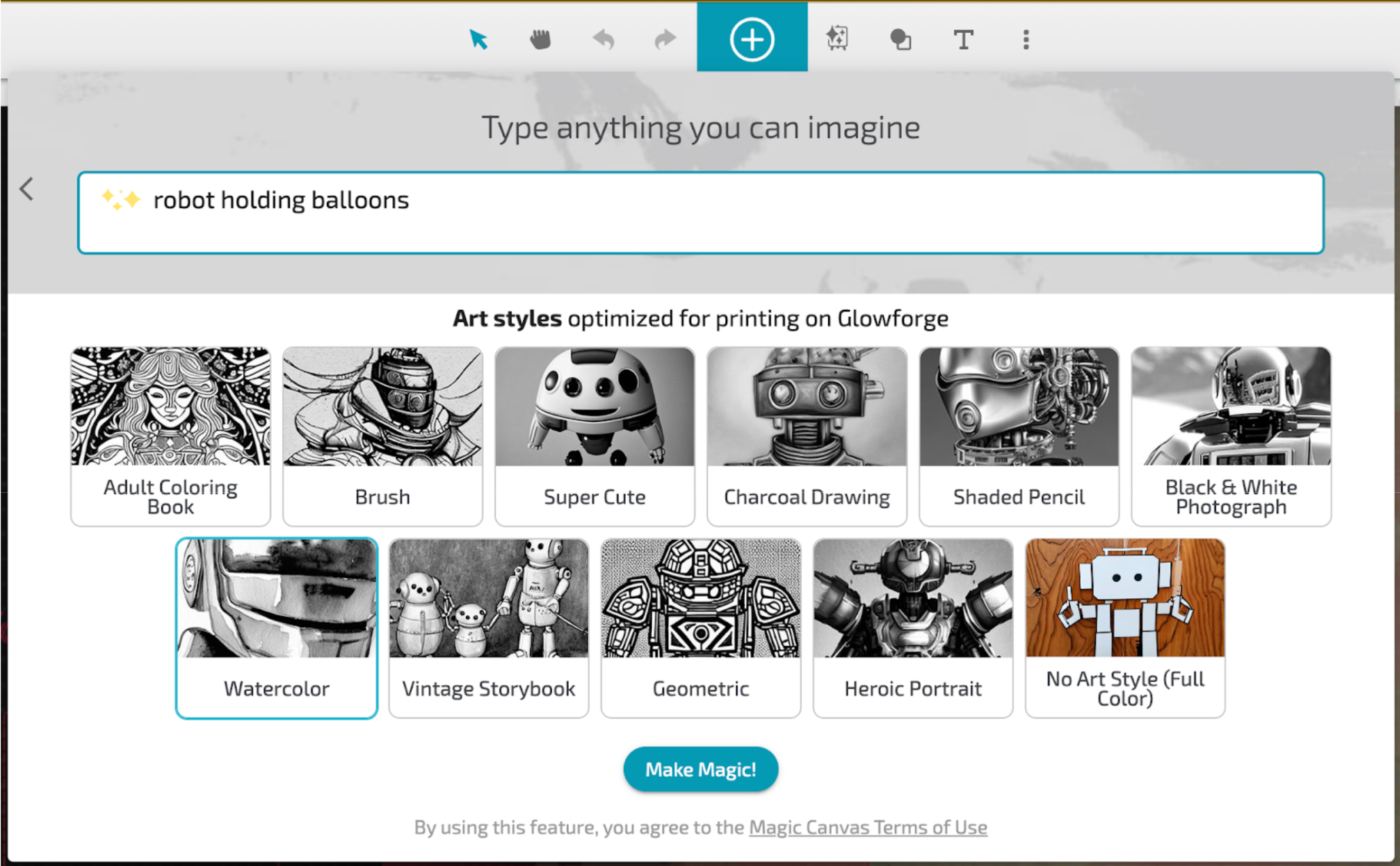
- Press Make Magic!
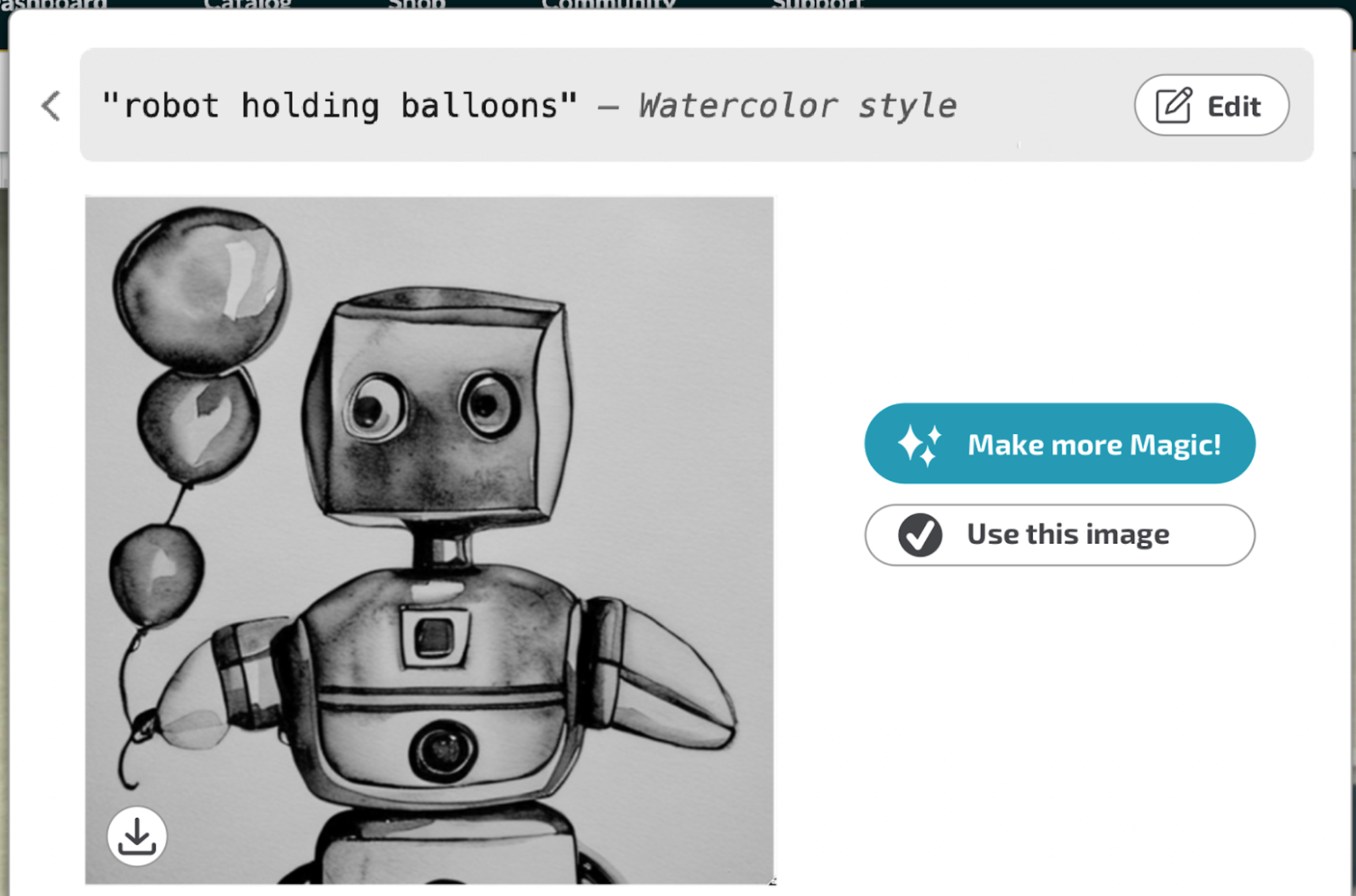
If you like what you’ve created, you can:
- Make more Magic! to use the same style and prompt to make more pictures. They just take seconds!
- Use this image to add it directly to your workspace.
- Download image to save a copy that you can edit with your own software. And remember, it’s free to use for anything you want, even outside your Glowforge!
New adjust artwork tools
Sharp, high-contrast images are perfect for spectacular engravings and Premium members can now make these adjustments to your artwork - directly in the Glowforge app.
When you click on any bitmap image in your app workspace, whether you traced it, uploaded it, or created it with Magic Canvas, you’ll see the new Adjust Artwork tool.
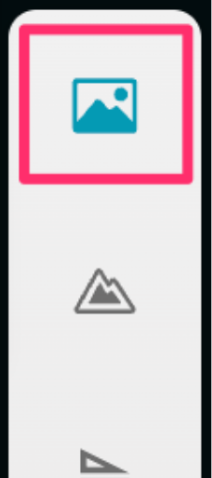
From there, you can:
- Adjust the brightness, contrast, sharpness of your entire image
- Adjust the lightness and darkness of its corners.
- Erase parts of the image you don’t want engraved.
- Quick tip: You can also delete unwanted eraser strokes. As you erase, hover over each eraser mark and they turn blue; click them and press the delete button to erase strokes.
- And crop your image.
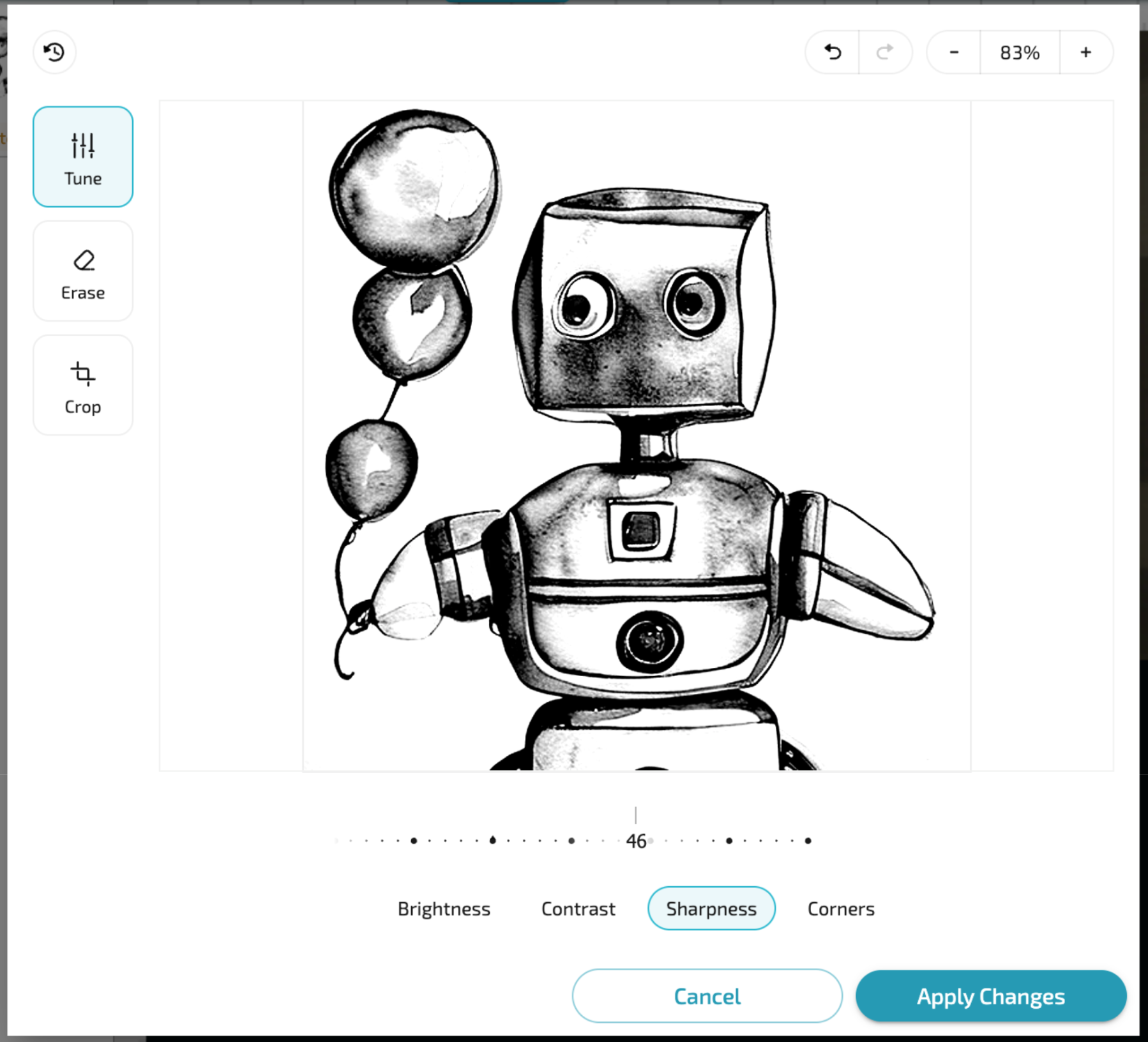
Get monthly featured designs with one-click
Monthly featured designs are free for Premium members and, if you get them during their featured month, you get to keep them forever. You can now add them to your dashboard with one-click, without the need to checkout from The Catalog
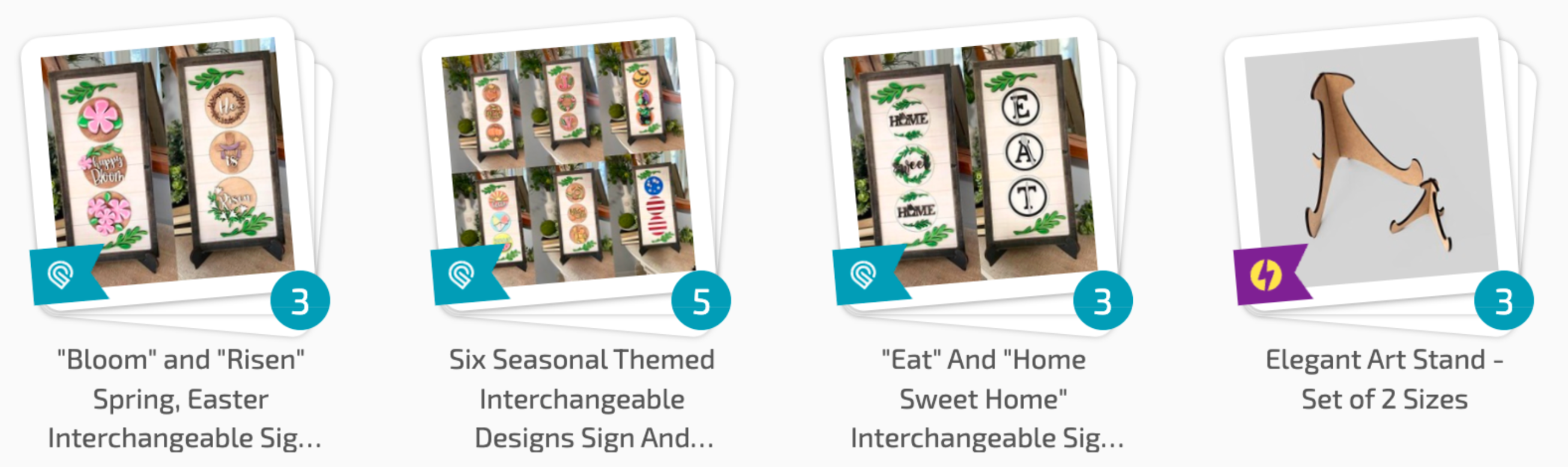 .
.
Check out all the latest improvements here.