We’re releasing an amazing Magic Canvas art style that will save you from the last-minute trip to the store for chocolates and generic cards: completely unique Valentine’s Day cards!
Pop some paper in your Glowforge (we have material settings for 20 Ib & 80 Ib cardstock ready to go) and head over to Magic Canvas.
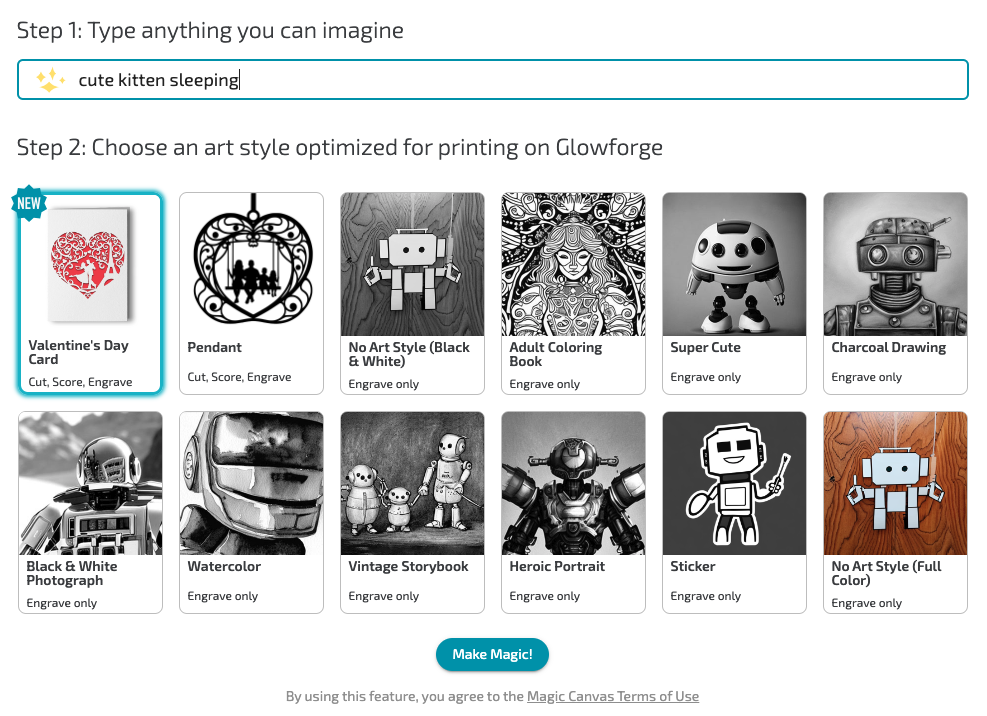
From here:
- Enter any theme or idea, select the Valentines Day Card style and click “Make Magic”
- Check out an early preview of your finished card (black areas will be cut away with the white spaces remaining)
- Easily modify your artwork with our ‘Adjust Artwork’ toolkit to secure any “floating” pieces
- Customize the Editable Text on the card
Here’s an example of how you can adjust artwork to make the perfect card…
I chose this “cute kitten sleeping” design from Magic Canvas. I know all the black areas will be cut away which - in this case - means the kitten and heart would fall out. So I’m going to make a few edits via “Adjust artwork”.
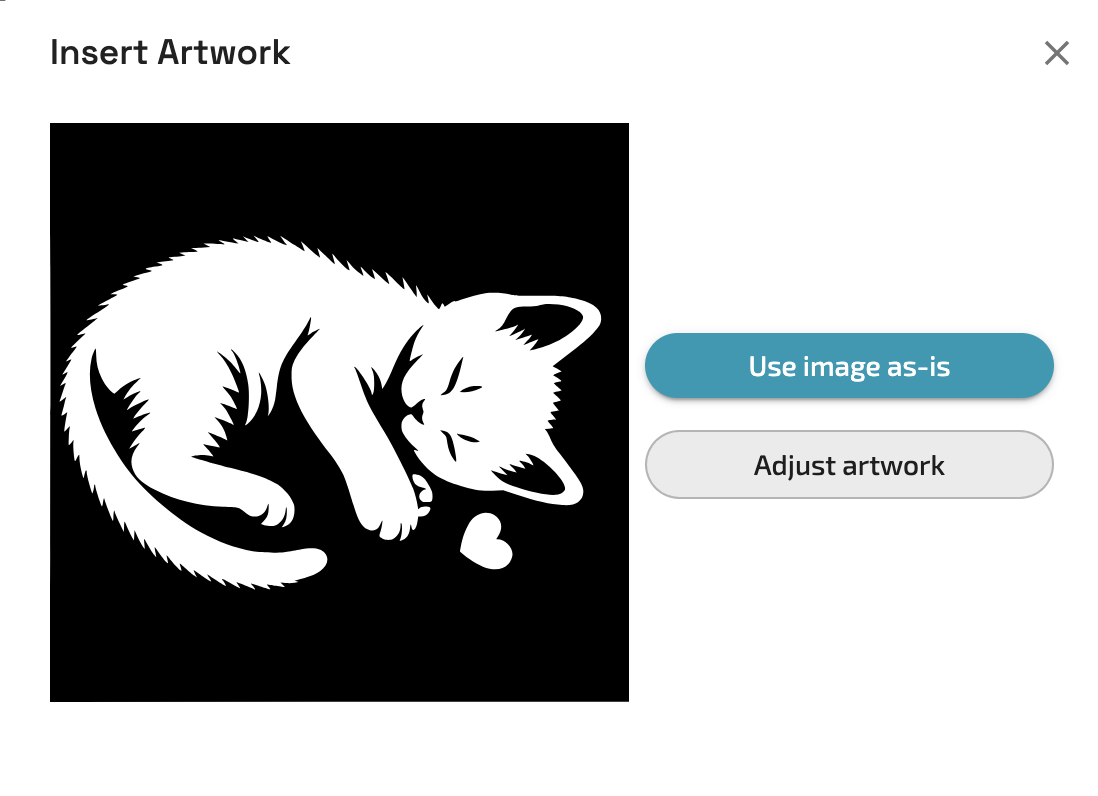
Four areas could use some reinforcement.
- Our cute kitten is surrounded by black space, which means he’ll fall away when the cut out - to solve this, I’ll use the eraser tool to erase some of that black, creating a clean white line / table for him to lay on
- The heart needs to be connected to the kitten; I’ll use the eraser tool to remove black and create a ‘piece of yarn’ connecting the heart to the kitten
- Two of his paws could use extra strengthening - I’m going to erase away some of the black so these areas connect!
Before
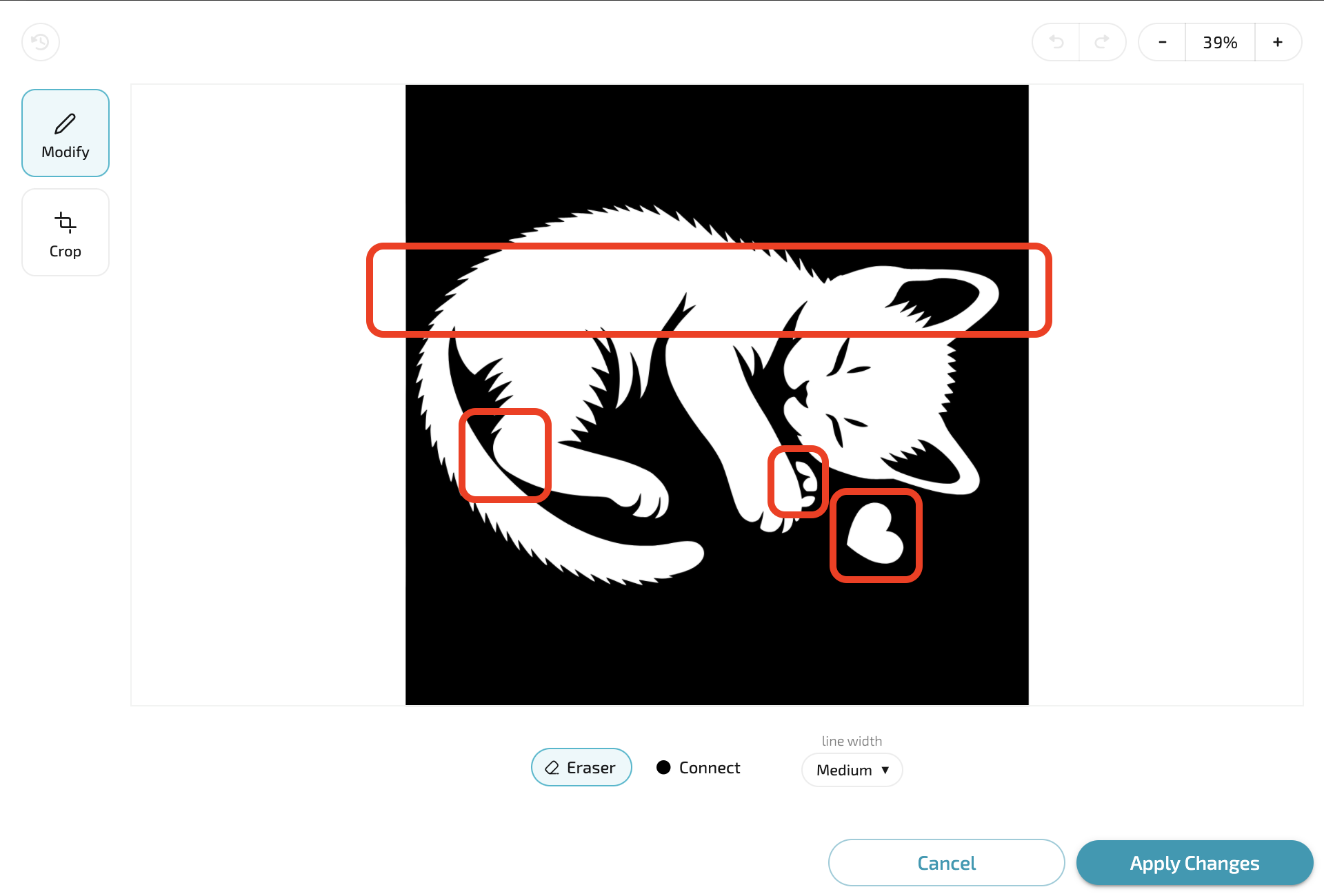
After
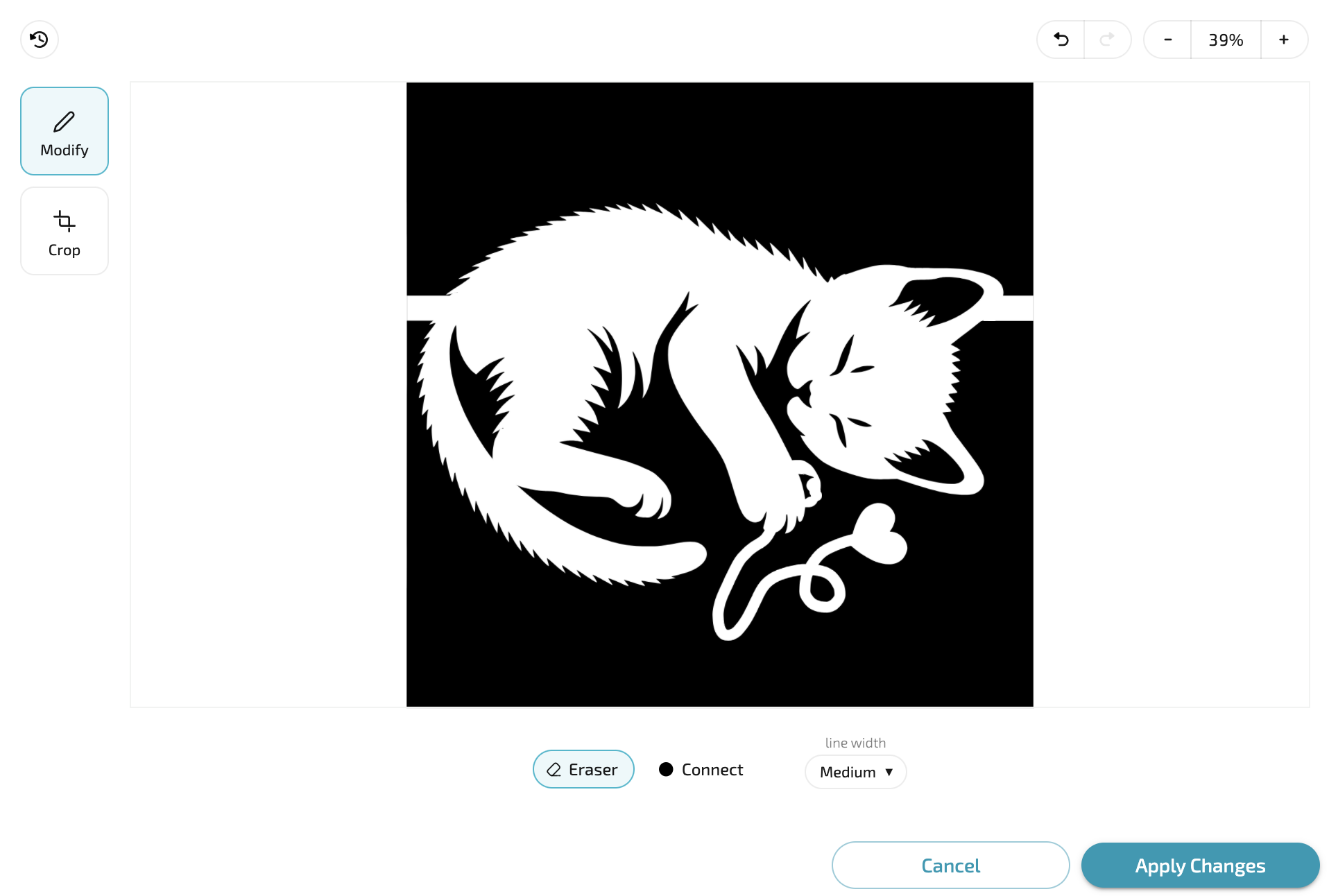
When done, I’ll hit “Apply Changes” and voila, my ready-made Valentine’s Day card appears in the Glowforge Workspace!
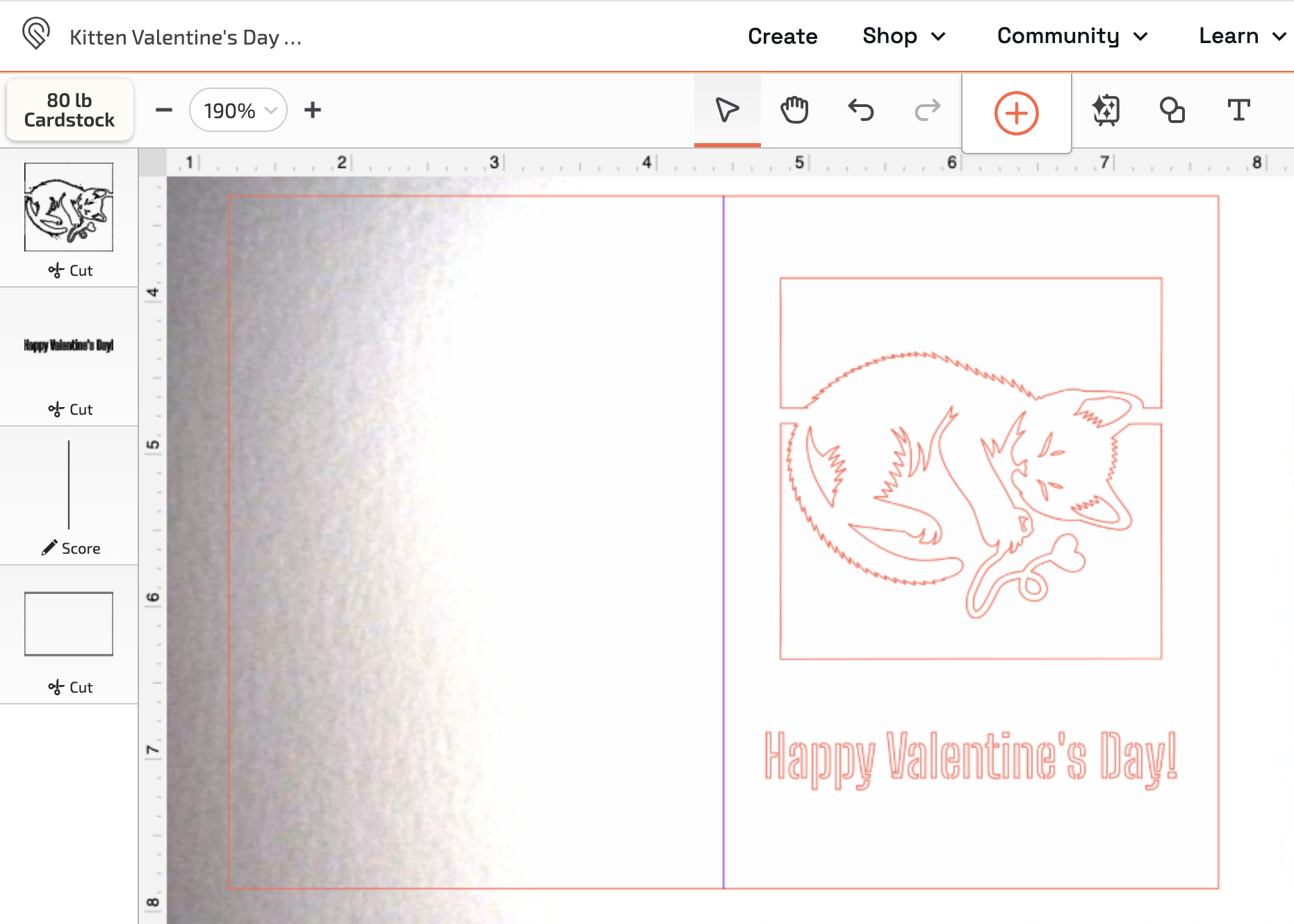
With a quick print, I have my perfectly unique-to-us Valentine’s Day card for my partner.
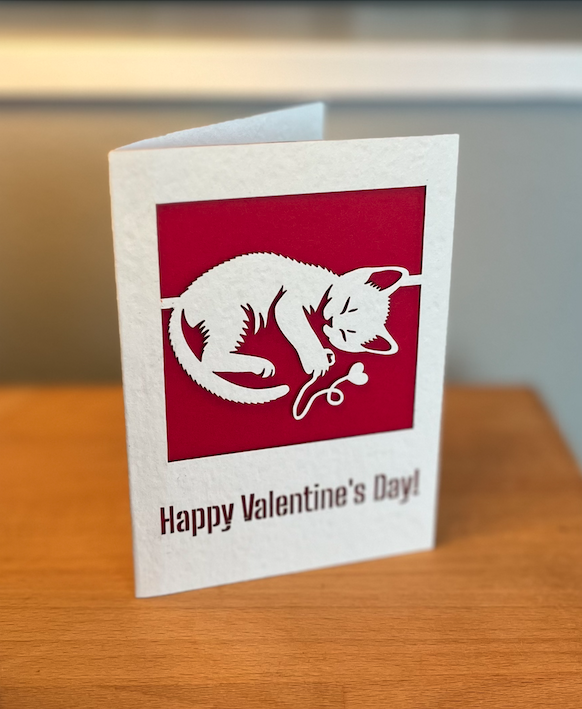
Check out all the latest improvements here.