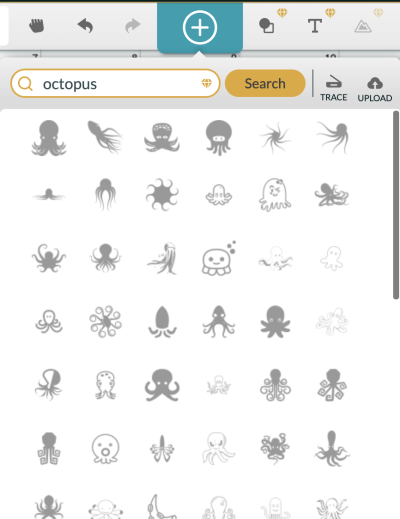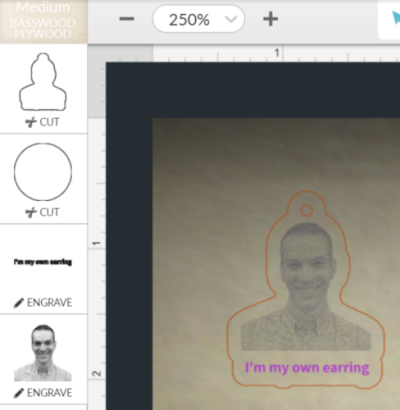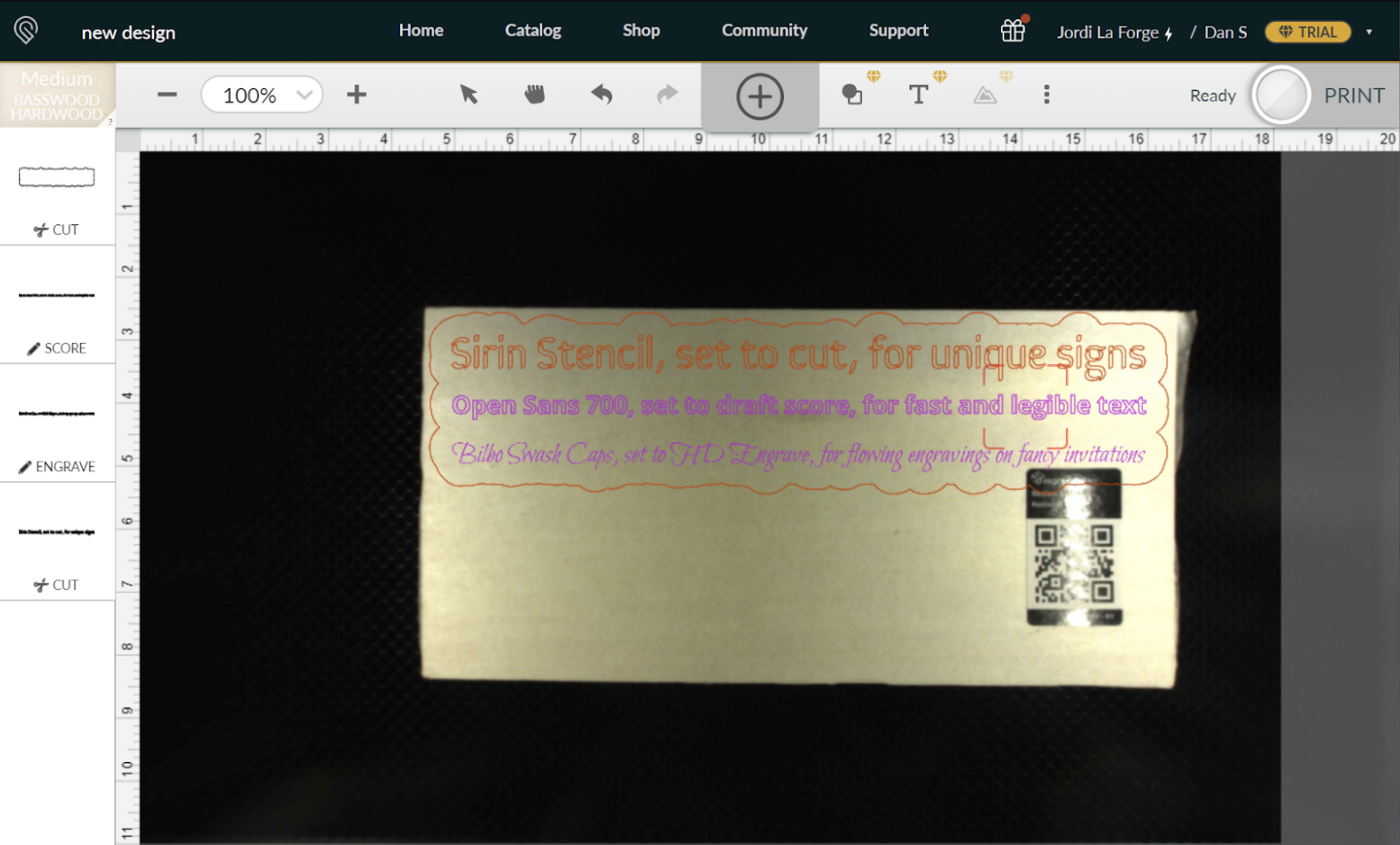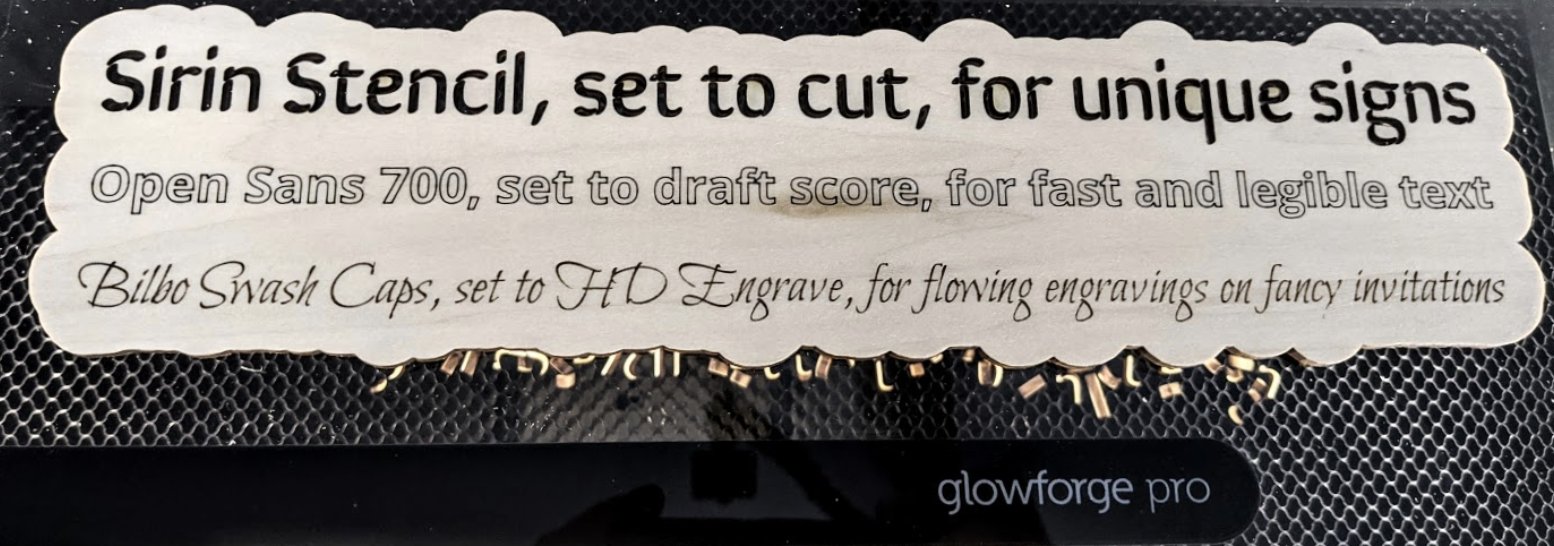Glowforge Premium brings you tools and content to print with amazing creativity and efficiency. It’s a paid upgrade to the lifetime free membership to Glowforge Print that you have already. It’s still in beta, and we have a lot more features in the works but we want to bring some of it out to you early. And while it’s in beta, enjoy it for free - it’s on us! You can learn more about Glowforge Premium in our April Update.
Here’s what’s in Glowforge Premium:
Millions of commercially-licensed vector graphics. You get unlimited access to a searchable graphics content library. Millions of vector images are now available for you to use in your own creations, including a full commercial license for you to print and sell the designs you create. Search for nearly anything (Octopus? Rocketship? Sushi?) and have instantly printable artwork.
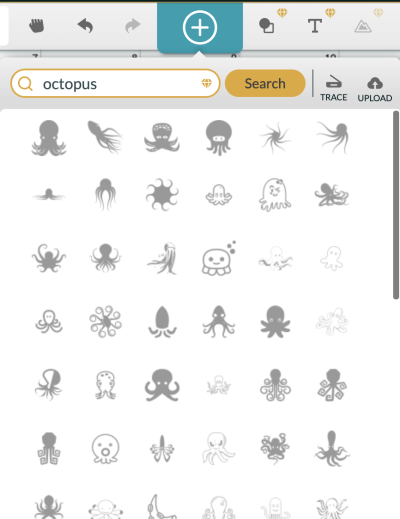
Create outline - Create a flowing cutline around your design with just one click. Select a collection of bitmaps (it’ll ignore the white), SVGs, text, shapes, or anything else - then click. Drag the slider for a wider or narrower space between the line and your art. You’ll create beautiful jewelry like this in just minutes.
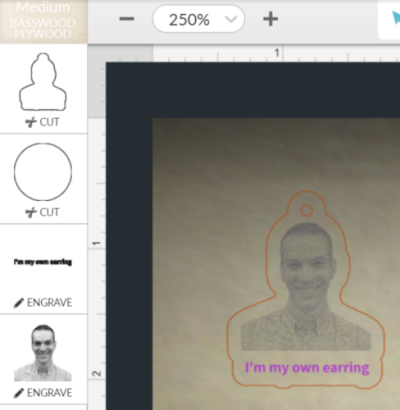
Text - You can now create text in the app, with over 900 fonts! Your text is vector artwork that can be directly printed (all fonts will work with engraves, some fonts will work better than others for cuts and scores). Of course, they work with our existing scale and stretch tools, and you can even continue to edit the text after you modify it.
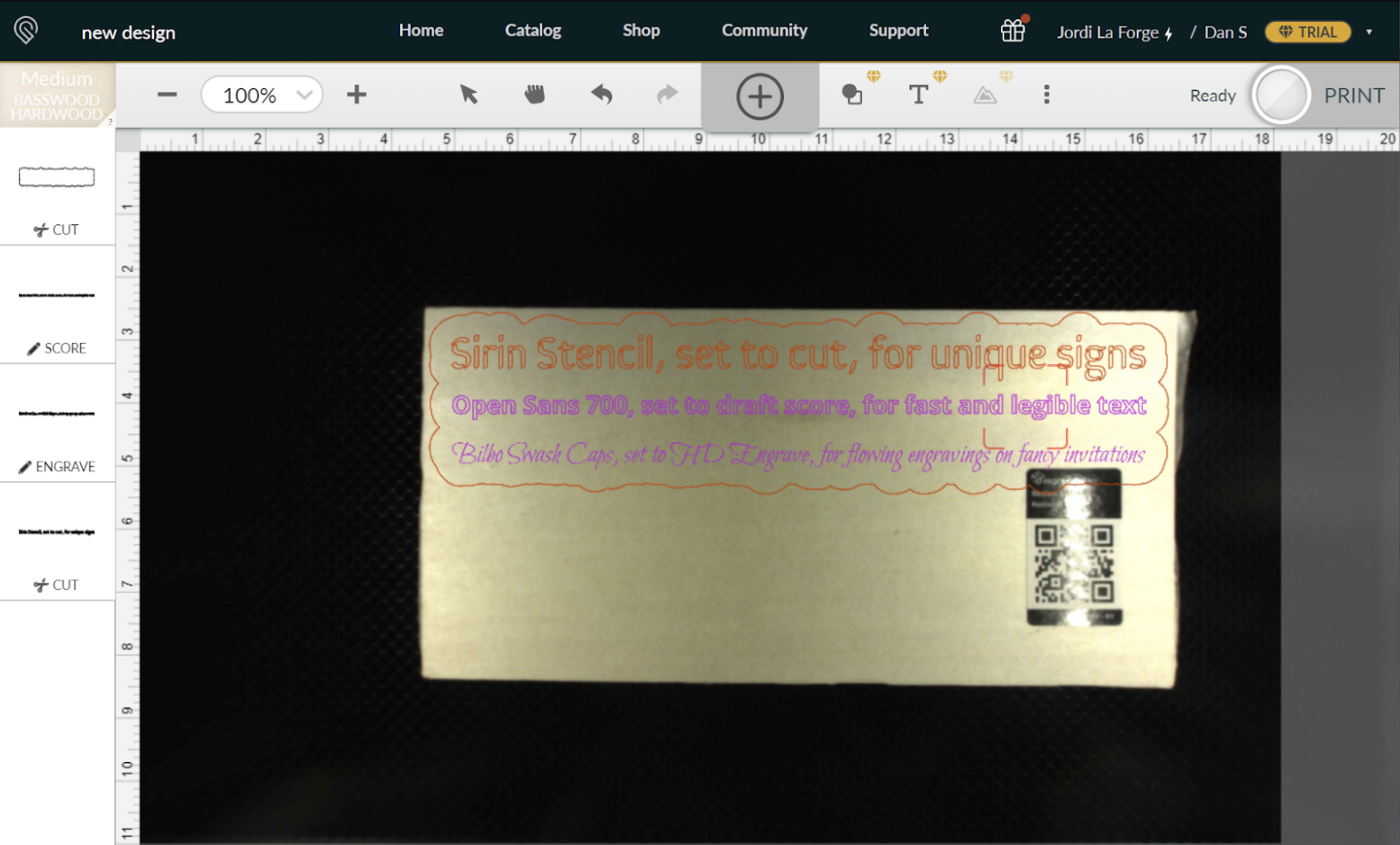
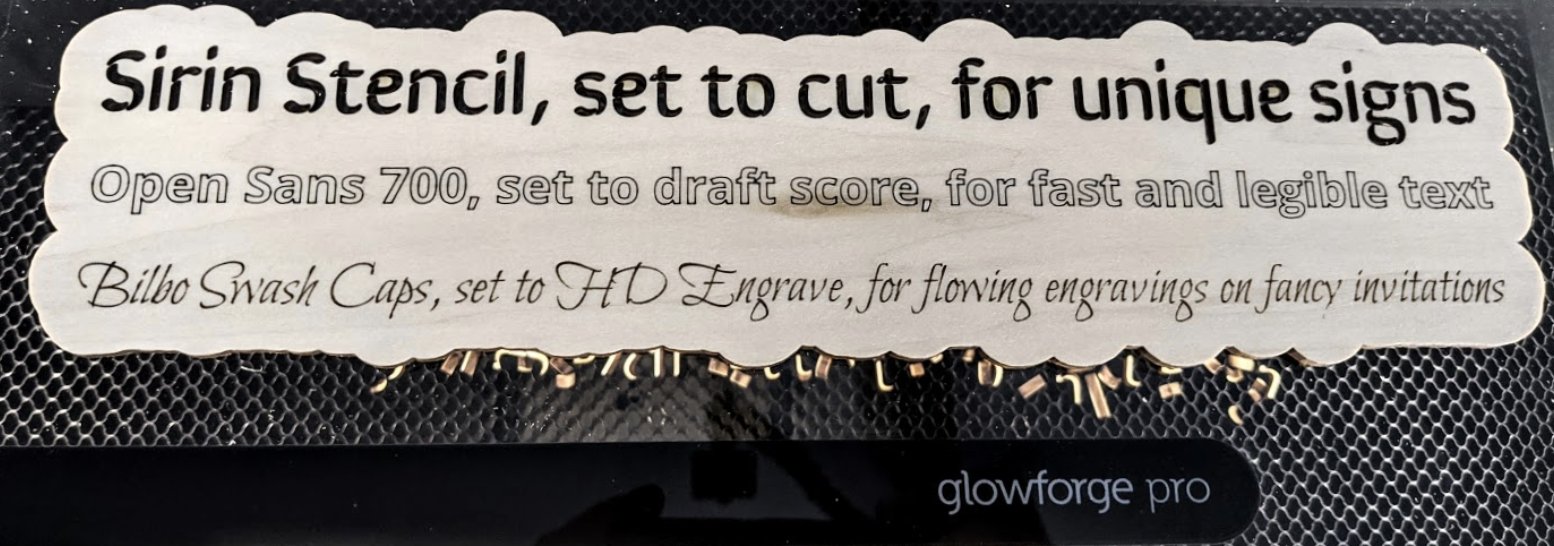
Shapes - We’ve added circles, squares, lines, and squishy equivalents to help you start composing in your workspace. Of course, with stretching as a new option (by holding down shift when you resize, or using the Precision Positioning bar), these become ovals and rectangles too!
And as a part of our continual improvements to Glowforge Print we’ve also refreshed our toolbar design. You can now see and edit the name of your design in the top left corner of the toolbar. Use the “+” button at the center of the toolbar to search for graphics, upload a file, or trace with the camera. Design details, Pro Passthrough, and Snapmarks are now under the “More” menu.