A few weeks ago, we shared some improvements to the way you can copy and paste artwork to and move artwork from one Glowforge design to another. This is now released and available for all Glowforge owners.
While you’ve always been able to copy and paste objects (including text, shapes, and vector and bitmap artwork) within a single design in the Glowforge app, you can now:
- Copy objects from one Glowforge design into another.
- Copy objects from other design software and paste them directly into the app.
- Copy objects from the Glowforge app into other design software.
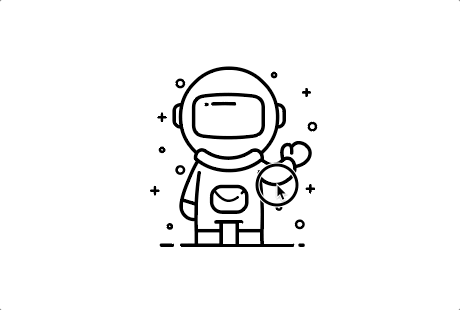
For the best results, use ctrl+c and ctrl+v on Windows (or cmd+c and cmd+v on Mac) to copy and paste. (Glowforge Catalog designs cannot be copied.)
While this works with a variety of design software, there are a few limitations:
- All software handles copy/paste differently, so the results may vary depending on your computer and software. For example, pasted objects may appear smaller, or as an engraving only.
- Shapes and text created with Glowforge Premium will not be editable when pasted. For example: after copying from one design and pasting into another, you can’t edit text.
Check out all the latest improvements here.