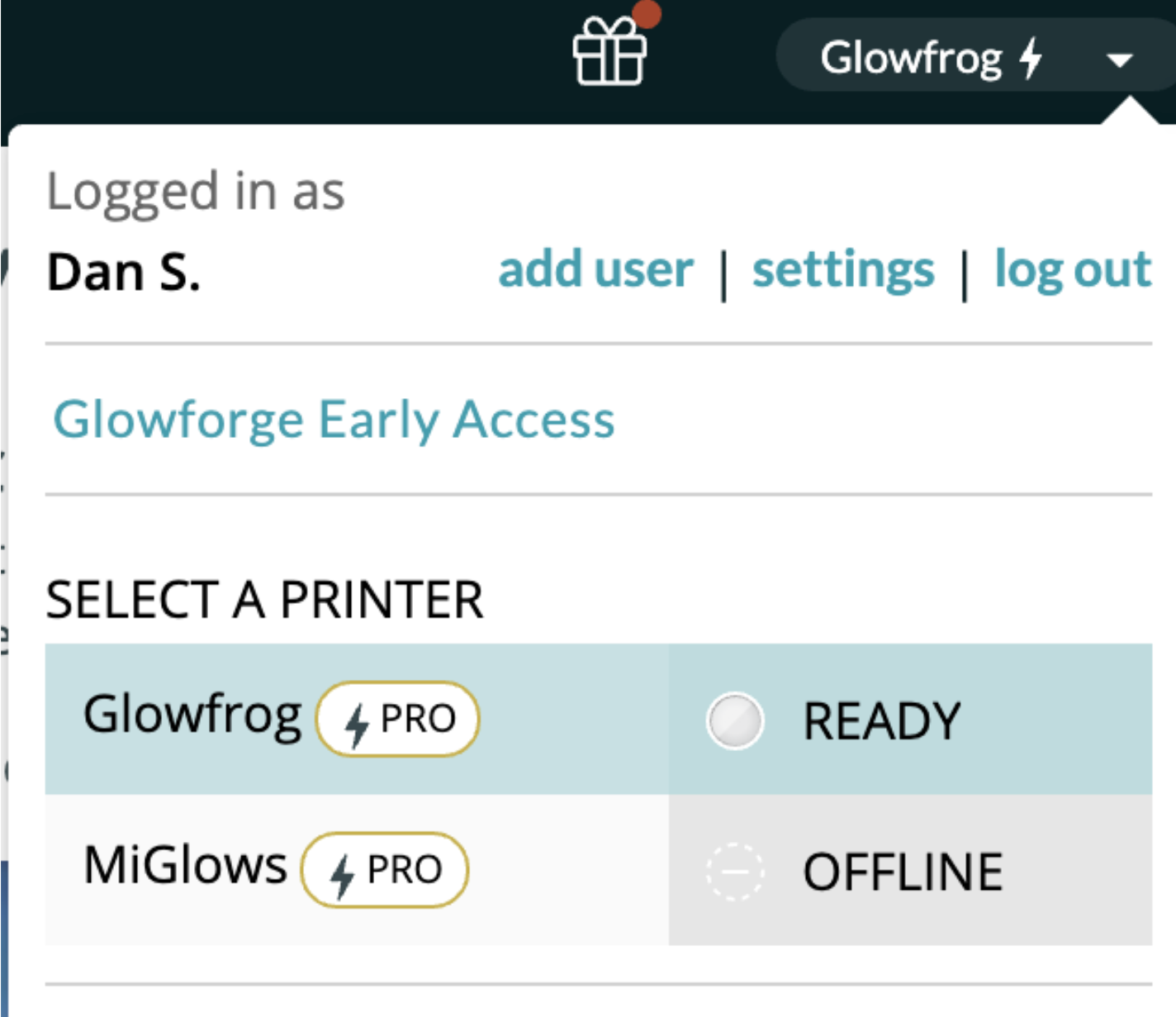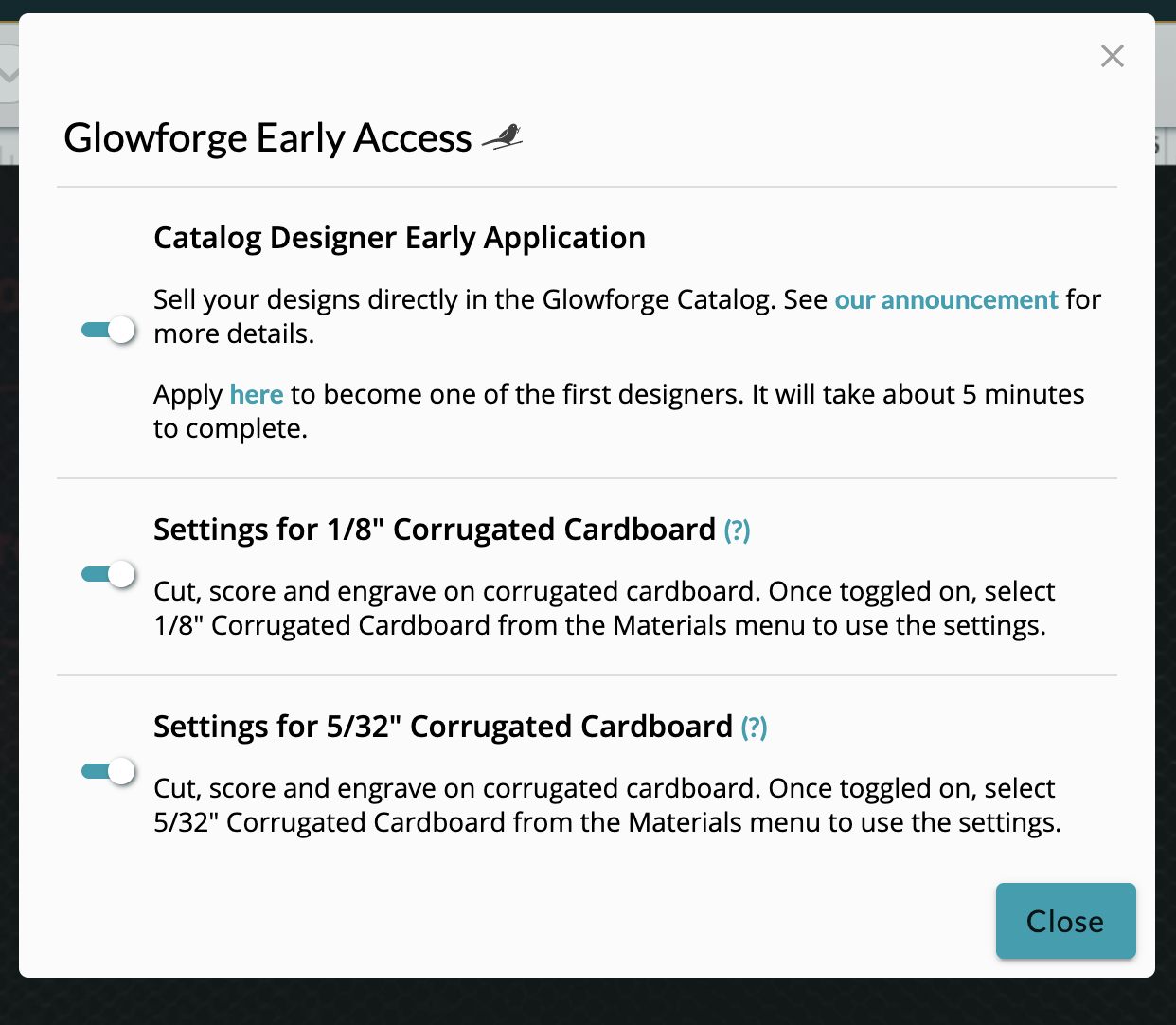For Premium members: Settings for Corrugated Cardboard in Early Access Starting this week, Premium members will get early access to presets for cutting, scoring, and engraving on some types of corrugated cardboard. These have been tested with plain, unmarked cardboard of the thickness Amazon uses with their shipping boxes.
However, Glowforge can’t guarantee materials from third parties - they may use different glues or have other material differences that could create problems. As always, watch your Glowforge while it’s printing.
If you’re not sure what to print first, try the Eccentric Square Scroll Bowl or the June Design of the Month Blooming Mandalas Layered Wall Art (both free with Premium!)

To get started, turn on “Settings for 1/8” Corrugated Cardboard” and “Settings for 5/32” Corrugated Cardboard” in Premium Early Access:
- Go to https://app.glowforge.com/.
- Click the name of your printer in the top right corner.
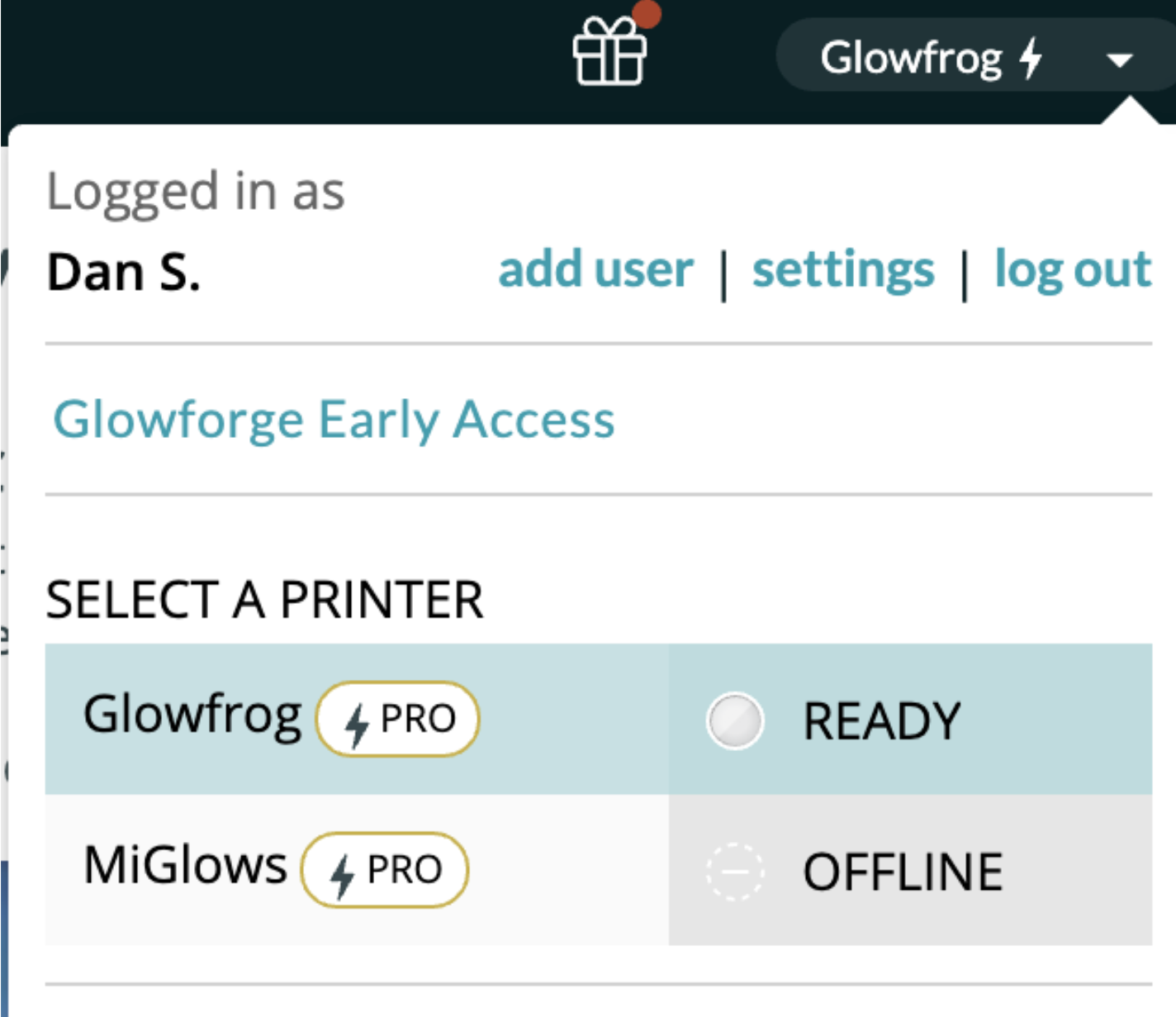
- Click “Glowforge Early Access”.
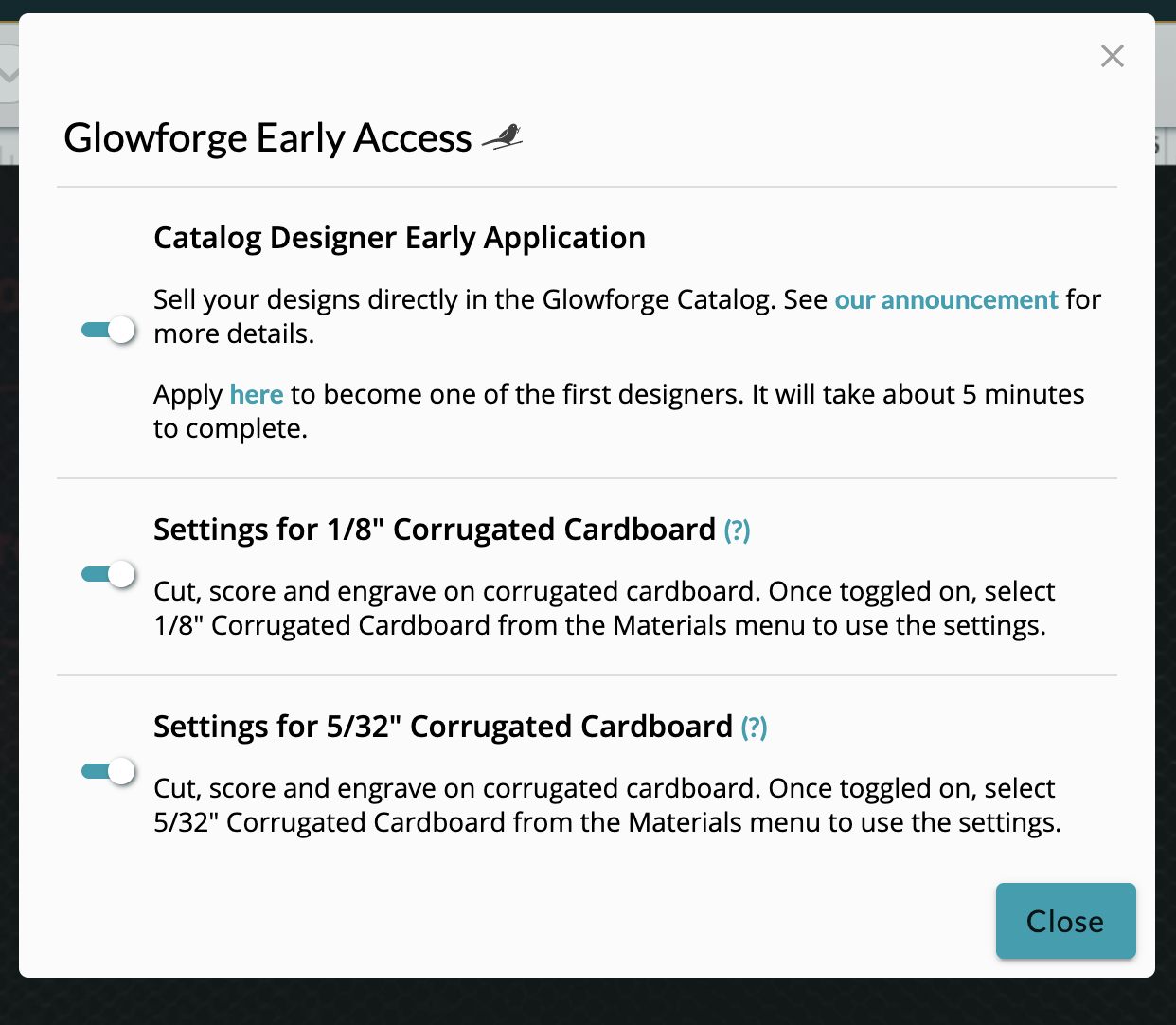
- Toggle the two switches for cardboard settings so that they turn teal.
To decide which material to select, measure your cardboard (we recommend using your Gift of Good Measure!) to find its thickness. For material that is approximately 1/8”, select the material in the app called “1/8” Corrugated Cardboard”. If your material is approximately 5/32” thick, select “5/32” Corrugated Cardboard.”
New Catalog design pages
In April we announced that you can start selling your designs in our Catalog. Owner creations are now some of the most popular designs, and Catalog prints are at an all-time high. So to make catalog designs clearer and easier to browse, we’re upgrading to a brand new look.

Improved visuals
We’ve been working to streamline interacting with the App Workspace. It’s now easier to select and manipulate objects, and new, brighter colors will make it easier to see your artwork in the workspace - with accessibility options for people who have trouble seeing colors, too.

Here are some of the changes we think you’ll love:
- Thicker lines and brighter colors make it easier to see your artwork in the workspace
- Resize and rotate handles are easier to see, especially against bright materials
- Adjusted selection box size makes it easy to move and resize very small objects
- Harder to accidentally drag objects when they overlap
- Selecting an object in the workspace highlights it in the canvas and vice versa
- Arrow keys now nudge at even increments (.1in and .25in or 0.5mm/2mm)
- Holding shift while moving artwork limits movement to 45° angles
- Preferences Menu that lets you choose from 5 color palettes for your workspace


This improvement will roll out this week.