Easily Edit your Magic Canvas Design
A few weeks ago, we released our newest art styles to Magic Canvas.
One thing we heard is that some designs had floating pieces that needed to be reinforced to turn out seamlessly when cut.
To address that, we’ve added the ‘Connect’ tool to the Magic Canvas ‘Adjust Artwork’ tools.
To use it:
- Click “Adjust Artwork” on any Magic Canvas Art Style
- Use the “Connect” & “Eraser” tools in the “Modify” section to draw or remove parts of the design
- When you’re done, the design and all your edits will appear in the workspace, ready to be printed!
Pro Tip: You can reset the design back to its original state at any time using the clock button in the upper left or by clicking between the undo and redo buttons in the top right corner
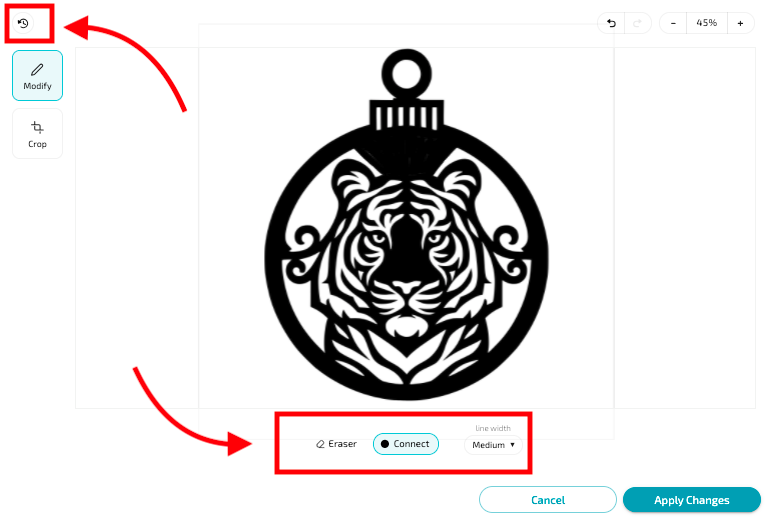
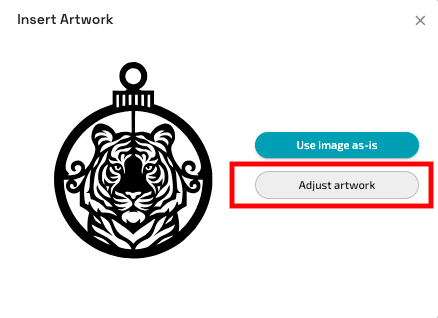
Navigation Update
We're replacing the Glowforge app navigation from being expand-on-hover to click-to-expand, improving usability and addressing feedback on app interference. With this change, navigation menus will no longer appear unintentionally.
Default Aura bed display
We’ve updated the Aura bed image to display at 100% zoom on smaller screens. Now, when you open a design in the app, the Aura bed will appear at the optimal zoom level.
Check out all the latest improvements here.