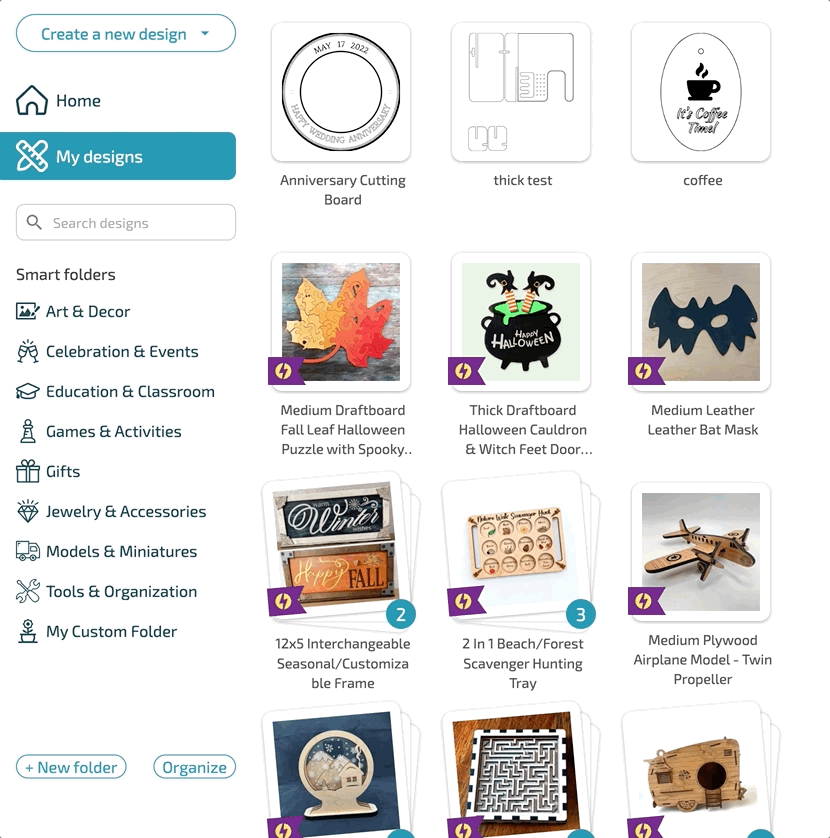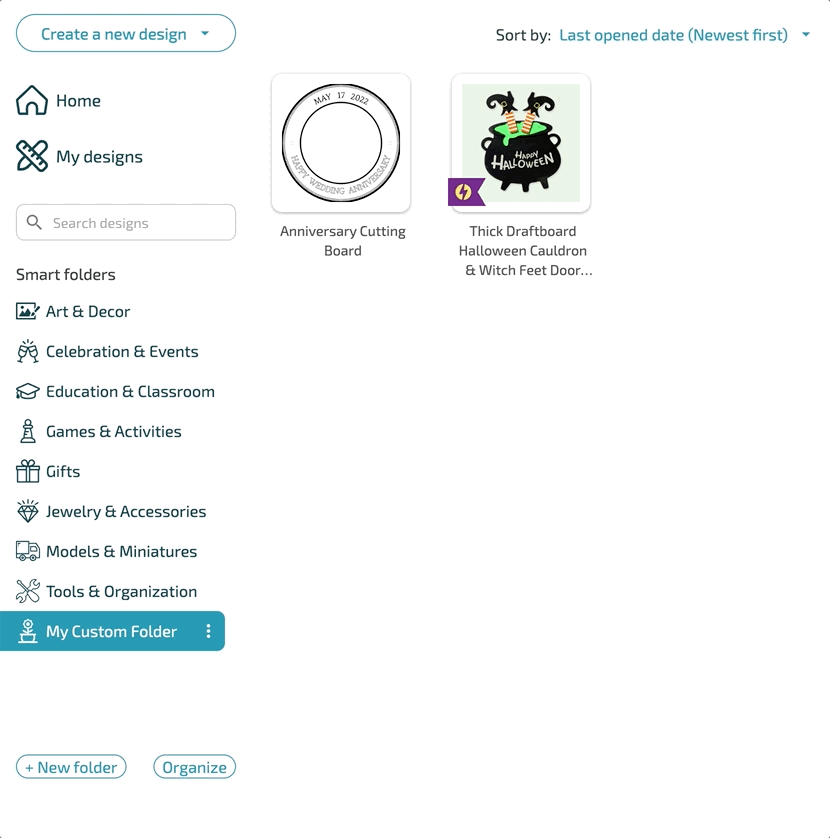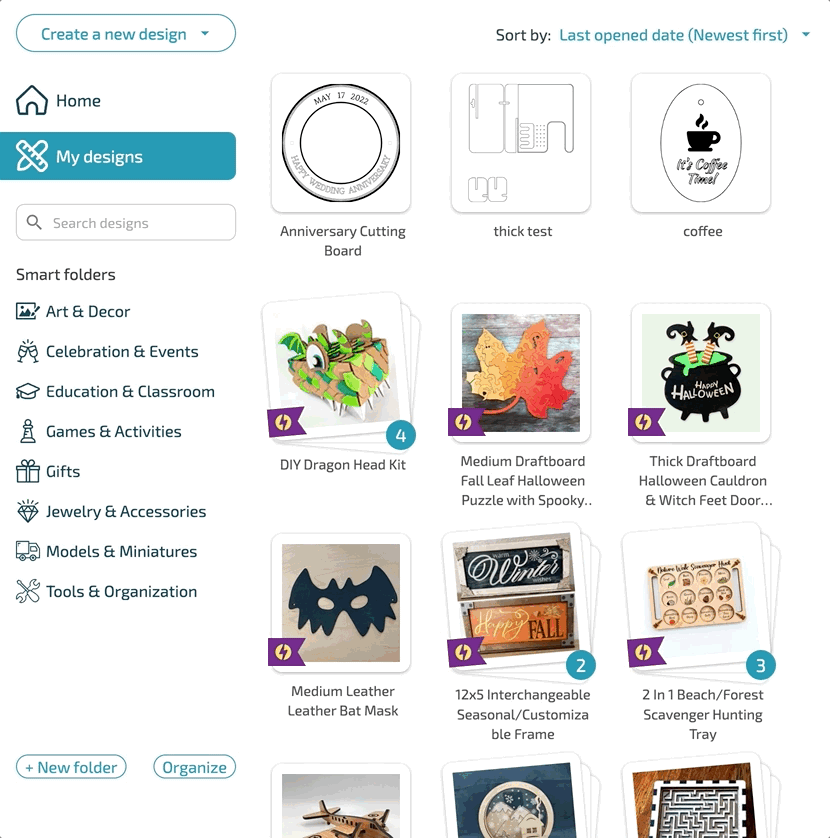New App Dashboard
When you log into app.glowforge.com, you’ll see an updated homepage to help you make the most of your Glowforge. From here, you can easily access your most recent designs, discover new and popular Catalog designs, tutorials, and more. Premium members can even directly add new Catalog designs to their Dashboard without ever leaving the App.
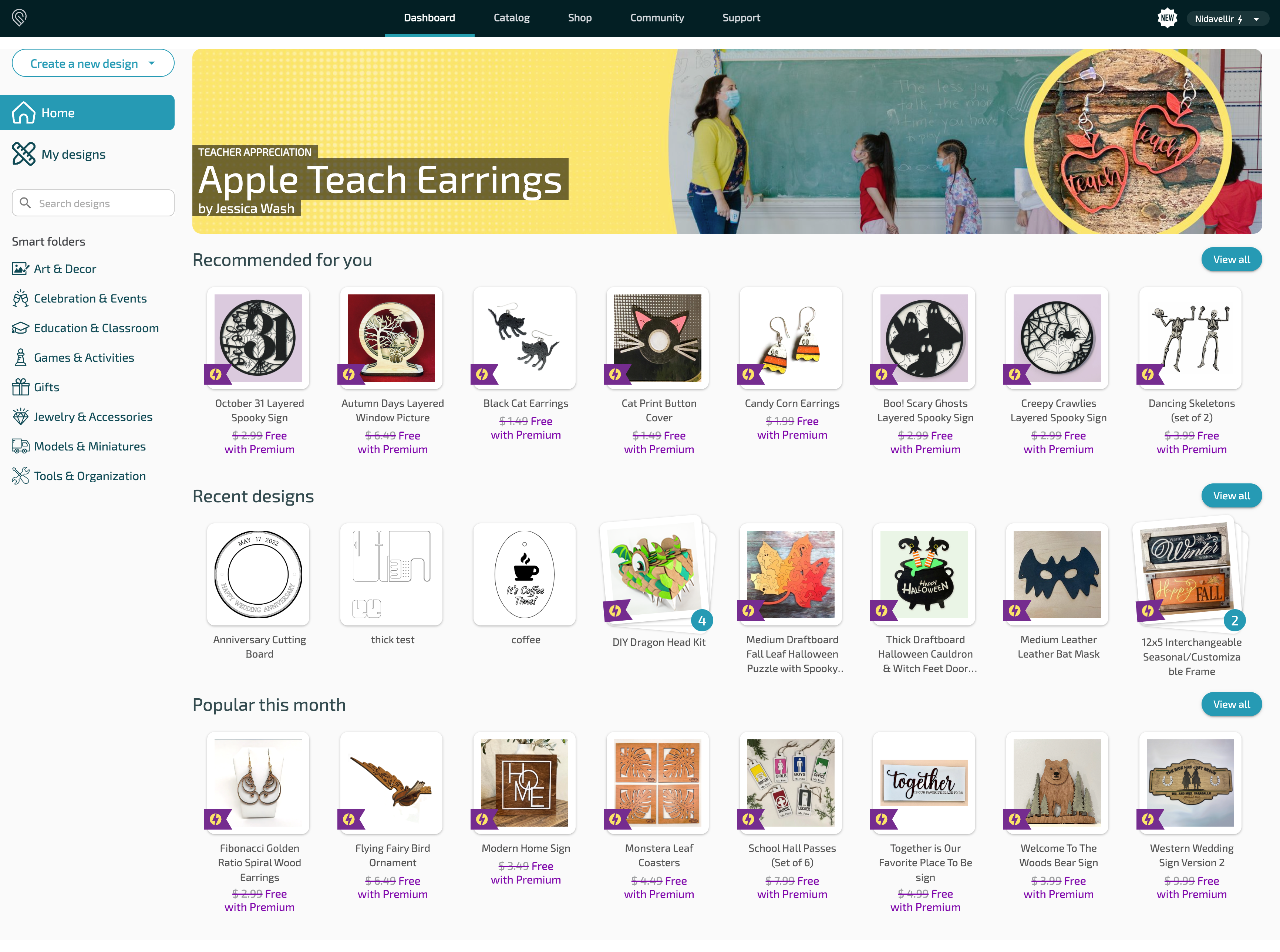
If you want to see all your designs, click “My Designs” on the new menu on the left side. When you’re there, you can sort by last used date, or by the date that they’re created.
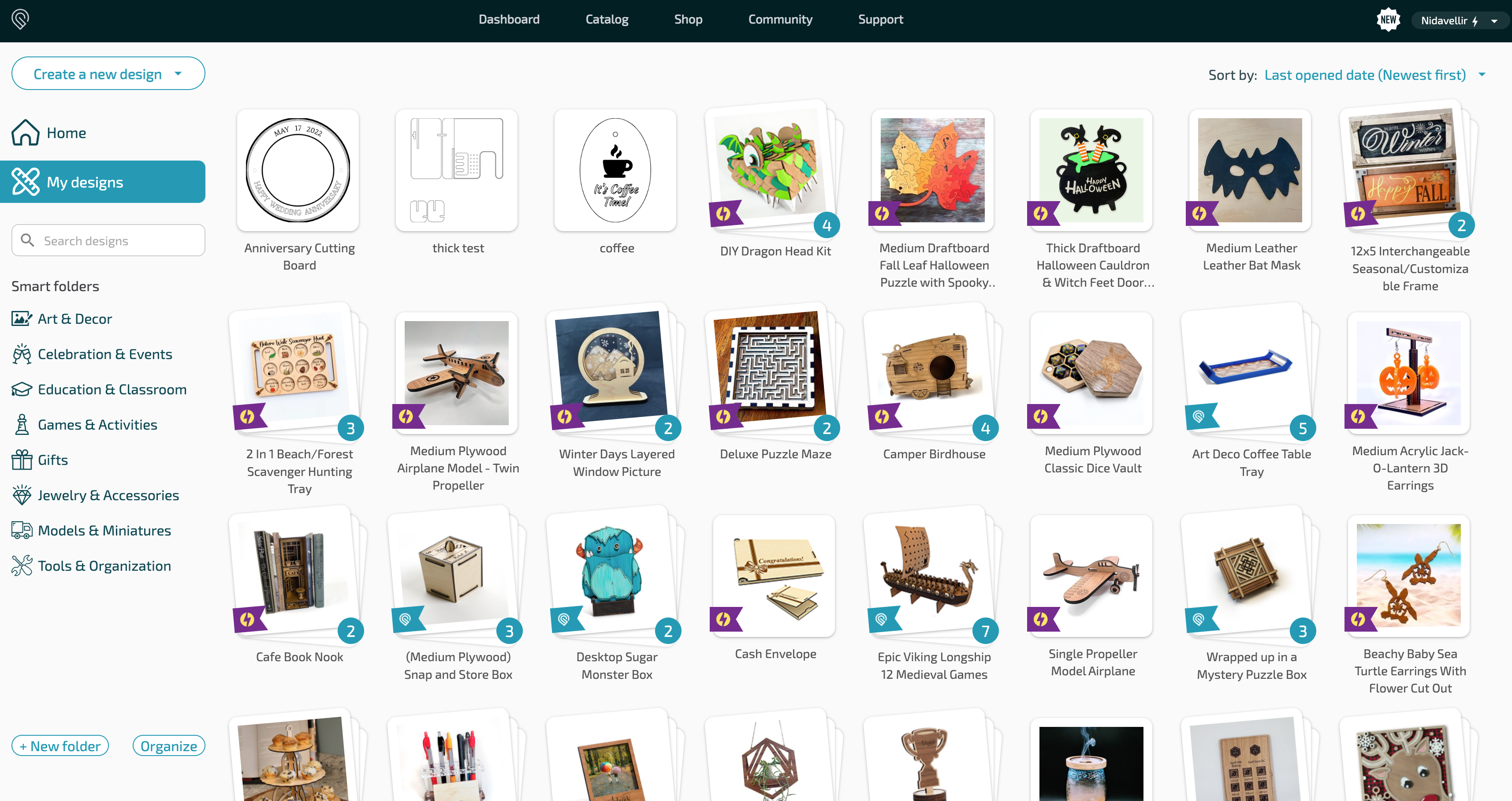
There’s a new menu on the left-hand side. From here, you can create a new design, search through all your designs, and organize your designs with smart folders.
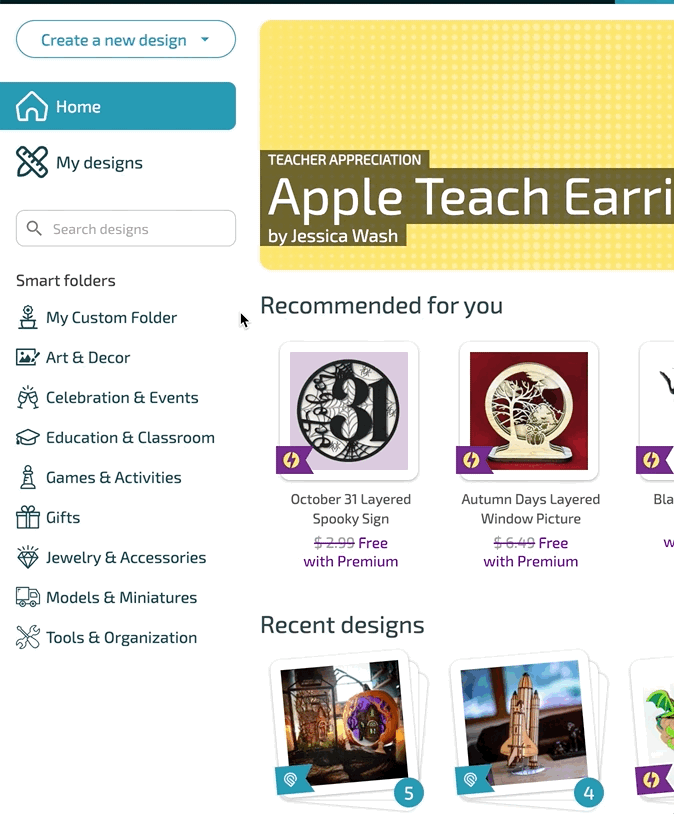
Smart Folders
Perhaps our most often requested feature! Smart Folders help you organize everything you can print.
Smart folders work like Gmail folders, or playlists on Spotify. You can organize your projects however you want, even adding the same design to more than one smart folder. (For example, you may create an ornament and add it to the “Celebration & Events” smart folder, but also put it in the “Print before December” smart folder to make sure you don’t forget it!)
To keep smart folders simple and manageable, they are flat, like playlists. This means you can create as many smart folders as you’d like, but you can’t put one smart folder inside another one.
To help you get started, we’ve added a few default folders. Included in these folders are designs available to you from the Glowforge Catalog. What makes these default folders smart? They will update themselves with new designs from the Catalog as soon as they are available! And of course, if they’re not helpful to you, you can hide or unhide them as needed.
What can I do with smart folders?
Smart folders help you organize everything you can print. From here, you can:
Add your own designs to smart folders by dragging designs and dropping them in.
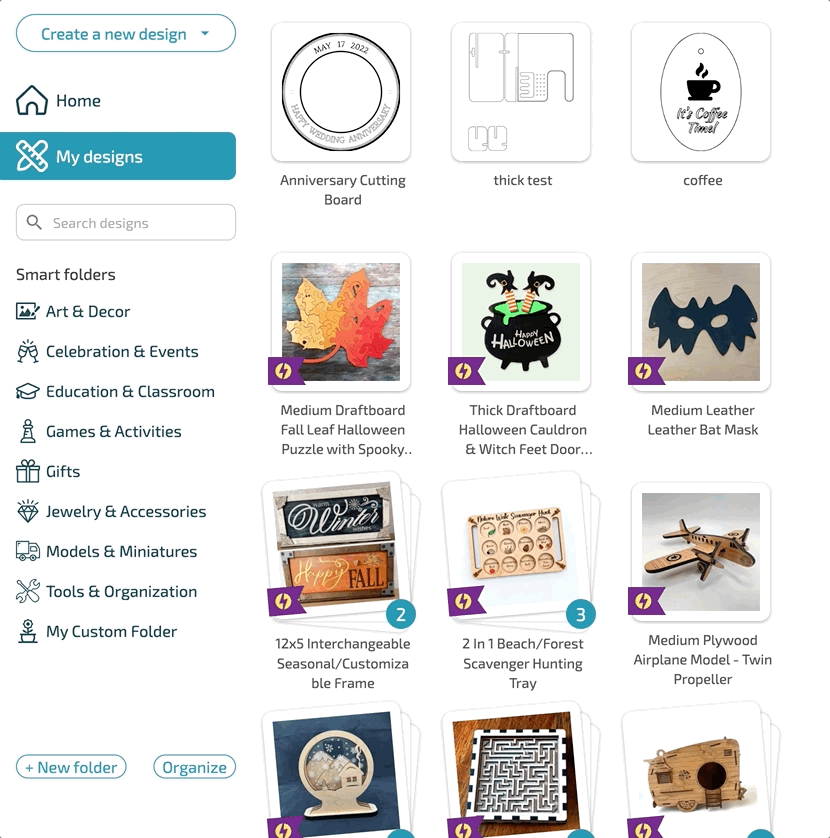
Customize your own view by hiding folders or arrange the order that they’re displayed in.
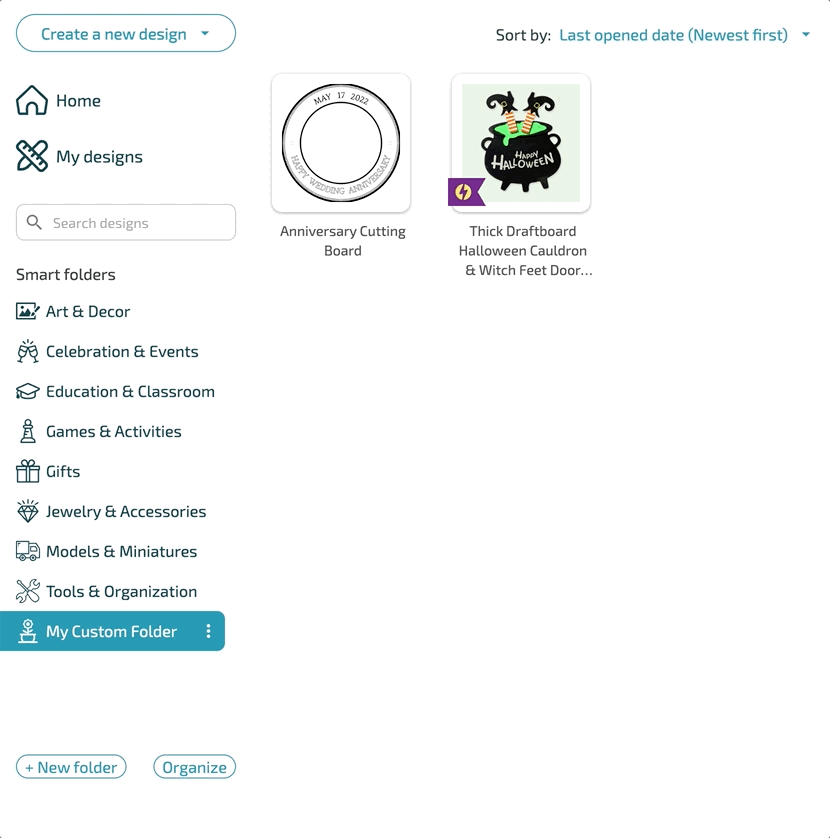
And create or delete your own smart folders.
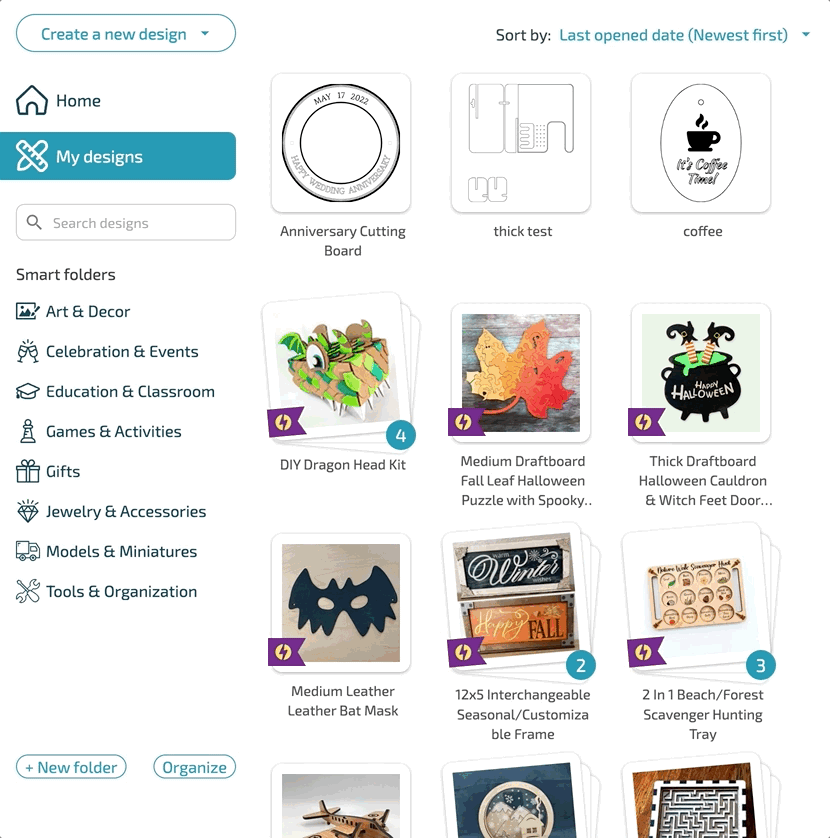
We'd love to hear your feedback. You can discuss this update in the forum here.
Check out all the latest improvements here.