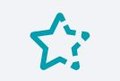
Grade Level
3, 4, 5, 6, 7, 8, 9, 10, 11, and 12
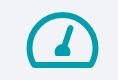
Difficulty
Easy
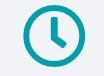
Duration
1 hour 15 minutes The recommended time for this lesson is two class periods (90 to 120 minutes). The first class period can be used for brainstorm and design. The second class period can be used for engraving with the Glowforge.
Subjects
Art Craft Design & technology English Fun General General Education Gift Ideas Reading STEAM Study Skills Writing
Licensing
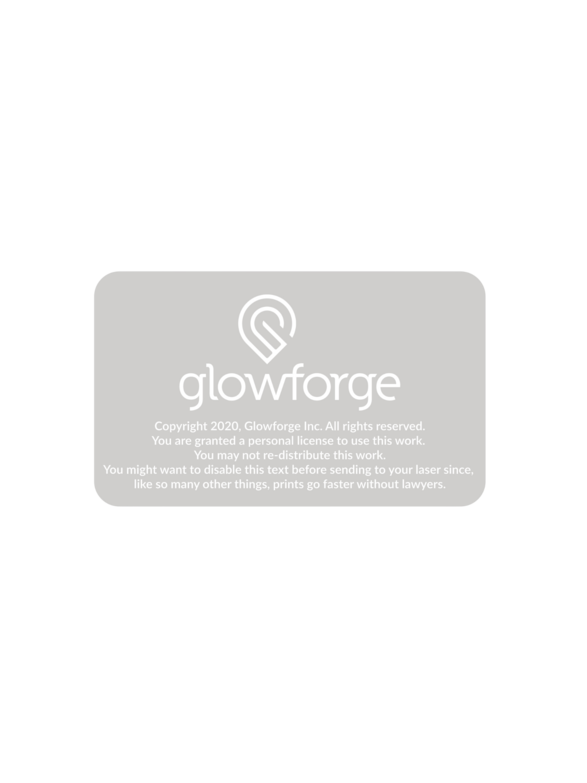
Overview
In this lesson, students will:
- learn the Design Cycle
- design a custom cover for their journals
- engrave their custom designs on the approved materials
Objective
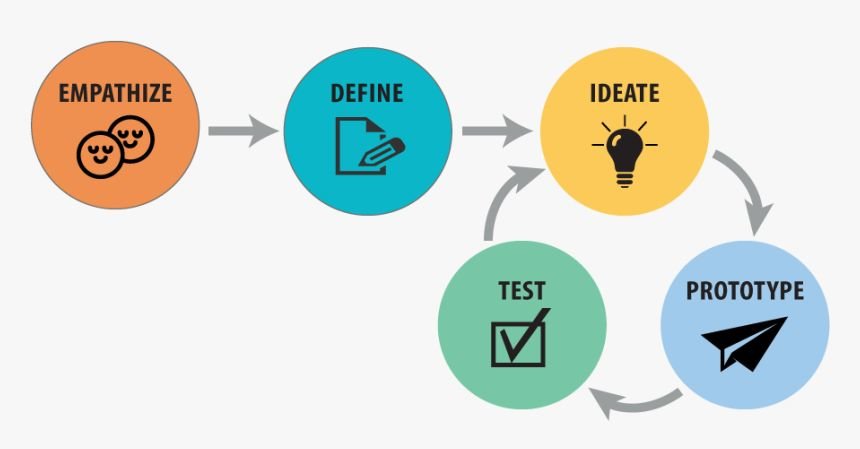
Supplies
- Journal covers:
- Leather
- Plywood
- Plexiglass
- Cardboard
- Chipboard
- Other engravable materials
- Journal binding (needs to allow for easy addition or removal of pages):
- Screw posts
- Loose leaf binder rings
- Large binder clips
- Other binding options
- Copy of Magical Things Journal
Design Files
Lesson Outline:
Following the Design Thinking Process
ENGAGE- Thought starter
EXPLORER- Introduce the lesson plans and prompt for current knowledge
IDEATE – come up with as many ideas as you can
CREATE – Decide on an idea to pursue and prototype.
TEST – Students test their prototypes to see if it works
SHARE – Students reflect on their process to see if it worked.
ASSESSMENT STRATEGIES:
FORMATIVE ASSESSMENT: Circulate the classroom and observe students at work, are they collaborating and/or using teamwork, and any other items you wish to assess. SUMMATIVE ASSESSMENT: Use the Magical Things Journal to document student learning.
Lesson Instructions
Step 1: ENGAGE
A journal is a daily record of activities. It is meant to be a place to record ideas, feelings, assumptions, predictions, results, mistakes, and anything else that you find useful. Most journals have a focus or purpose. The Magical Things Journal is meant to be a place to record and process your learning, while walking you through the Design Cycle. Since you will be using a journal for each of your Glowforge lessons, it makes sense to give you an opportunity to create a cover that will allow you to add and remove journal pages and keep your learning safe during each project.
Step 2: EXPLORE
- Take some time to search and look at modern and past journals or books. Look at the covers and how they are bound. As yourself these questions while exploring cover materials and binding options:
- Do I want a flexible or rigid cover?
- Think about books, binders, and notebooks that you use and really like.
Why do you like it so much
What makes it so useful?
How does it feel?
What are some practical binding options for my cover material?
What are some considerations I should make when choosing a cover material and binding options?
How do I normally use a notebook or journal?
How can I improve its usefulness?
Do I need a front AND back cover? Will the material I chose allow for a front and back cover and still be used like other notebooks or journals?
Step 3: IDEATE
- When choosing a cover material, you need to consider both form and function. Begin to sketch some ideas in your Magical Things Journal. Think back to how you responded to the questions during your exploration.
- Form – this relates to how your cover will look; the aesthetics. A neatly engraved plywood cover with lots of details can look amazing, but does it allow you to use your journal like other notebooks? Is it too cumbersome?
- Function – this has to do with how you want the cover to work; how you want it to work in conjunction with all its parts (cover, pages, binding hardware, AND you). There are some obvious ways to get this done quickly and easily, but have you sacrificed form in the process?
- Balanced Design – Form over function? Or, function over form? These are age old design questions. The best designs meet the needs of the design challenge while providing a pleasing aesthetic. Take some time to find the balance that best fits what you want.
- Consider the following when designing binding hole positions in your cover:
- In the US, a common paper format is the US Letter, 8 ½ x 11 inches (220 x 280 mm). A three hole system is most common for ring binding and paper punching. Holes are positioned symmetrically, with the centers 4 1⁄4 inches (108 mm) apart. The diameter of holes are typically between ¼ to 5/15 inch (6 to 8 mm). The center of each hole is typically ½ inch (13 mm) from the edge of the paper.
- Use your preferred design software to create the design you want to use for your cover. This is your cover and will be used to hold each project’s journal together.
Step 4: CREATE
- After you’ve chosen the material and finished your design, it may be a good idea to create a quick test cover using some cardboard or chipboard to check tolerances. If you choose a more rigid material for your cover, you will not get an exact feel of how your cover will feel and function, but you can at least know if hole location and cover size is correct. Be sure to test your binding hardware as well.
- When you are confident that your tolerances are correct, upload your design to the Glowforge app. Place your material in the Glowforge and align your design.
- Review your engraving and/or cutting settings with your teacher if this is your first time printing with the Glowforge or you are unsure.
Step 5: TEST
Test your creation!
- After you are done engraving and cutting your cover, build your first journal, using the copy you have been using for this project.
- Double check that the holes line up and that the binding hardware fits as intended.
- Secure the binding hardware and check for function.
Does it move, feel, function as I had hoped?
Will this keep my journals together; keep my journals from getting damaged?
Step 6: ITERATE
Since this design is meant for you, you may not think it is necessary to get a 3rd party opinion (share it with a classmate to get their input). If you do, they may see things you may have overlooked during the design process.
- Go back to the questions you asked yourself during your exploration. Do you think your answers to these have changed? If so, how can you improve your design?
- Use your Magical Things Journal to go through the Iterate step, even if you don’t make any significant changes.
Step 7: SHARE
What have you learned from this lesson?
- As a class, walk around the room to view and handle other journals. Think of why and how you designed yours, and how it compares to other designs. What do you like? What do you wish you would have done? What are you glad you did that others did not?
Projects
Explore classroom projects aligned with popular education standards and easily integrate Glowforge into your cirriculum.
Tutorials
Learn how Glowforge can be a powerful tool in education with out step-by-step guides, print tutorials, and conversations with educators
Resources
Learn how you can access funding to get started with Glowforge from grant application guides to first-hand stories from educators.

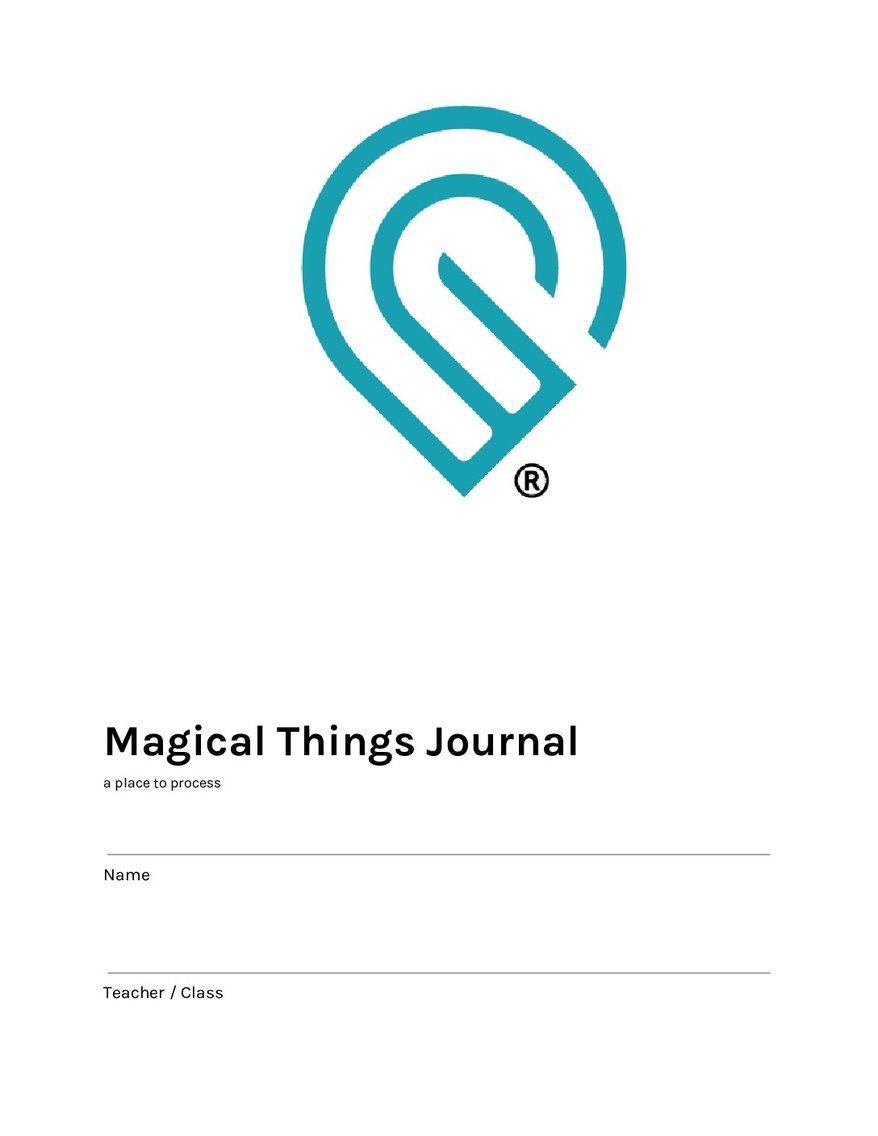
Over 100k+ creators use Glowforge to earn money.
Meet Linda
Creator & Business Owner
@ADashOfAdorable
Meet Holston
Studio Artist & Business Owner
@Mosaic_Curves
Meet Darryl
Creator & Business Owner
@SpinCustoms